
Could you think of any place where you feel safe and spend quality time with yourself?
You guessed it right, it’s your home!
Just like your home is important to you, a PC case is also important for all the valuable components that sit inside it.
The cases protect, organize, and make everything work smoothly inside the computer.
PC cases also help to keep the components cool by managing airflow and protecting them from dust, overheating, and physical damage.
The first PC cases were simple metal boxes with fewer features.
Modern PC cases have become more complex and feature-rich. They offer a lot of extra features, such as RGB lighting, tempered glass panels, and dust filters.
In this detailed guide, we’ll discuss how to choose the best PC case as per needs, budget, and desired features.
So, let’s dive in.
How much to spend for a PC case?

You’re probably wondering how much exactly you should spend on a PC case?
Well, there is no definite answer to it: the amount that you want to spend on a PC case depends on your budget and your needs.
What features are important to you? Do you need a case with a lot of cooling options? Do you want a case with RGB lighting?
Make a list of your needs before you start shopping to narrow down your choices.
If you are an office worker or a casual user and only care about getting your job done, you can go for the budget basic metal cases without any fancy lights or fans.
On the other hand, if you are a power user like a gamer, video editor, etc, you can invest in a high-end RGB cabinet to show off your expensive components such as graphics cards and liquid coolers etc.
As a golden rule, you can spend around 10% of your entire PC build budget.
When you should buy the PC case?

If you’re building a new PC, I suggest that you decide your PC case at the end, once you have decided or purchased all the other components for your PC.
I am saying this so you can have a better idea and understanding of the sizes and requirements of your other components.
You can then choose a better case according to your specific needs, whether it is dimensions, cooling, or aesthetics.
If you’re upgrading your existing PC, then you may not need to buy a new case right away. But if you find a good deal on a case that you like, then go ahead and buy it.
Also, If you’re looking for the latest and greatest features, then wait for new cases to be released on the market.
Aesthetics: Color, Style, and Finish

There are multiple cool-looking options to choose PC cases that are available on the market.
The PC cases come in different colors, finishes, and styles.
You can choose a case that matches your personal style or the overall design of your setup.
Color:
PC cases are available in a wide range of colors, from classic black and white to more vibrant ones like red, blue, and green. You can even find cases with multi-color designs or RGB lighting.
Style:
PC cases come in a variety of styles, including:
- Full tower: Full tower cases are the largest type of case and can accommodate a wide range of components.
- Mid tower: Mid-tower cases are the most common and good and comes between the full tower and mini-tower cases. They offer a good balance of size and space.
- Mini tower: Mini tower cases are smaller than the full tower and mid-tower cases, but they can still accommodate a variety of components.
- Cube: Cube cases are a unique type of case that is shaped like a cube. They are often used for small form factor (SFF) builds.
- Rackmount: Rackmount cases are designed to be mounted in a rack. They are often used in enterprise and server environments.
Finish:
PC cases come in a variety of finishes, including:
- Matte: Matte finishes are non-reflective and give a case a more understated look.
- Glossy: Glossy finishes are reflective and give a case a more polished look.
- Textured: Textured finishes can be used to add visual interest to a case.
- Tempered glass: Tempered glass side panels allow you to see the inside of your case and admire your components.
Build Quality: Materials and Construction

It is very important to choose a case with good durability and sturdy construction.
A well-built case protects your internal PC components from accidental drops and helps to keep your system running smoothly.
PC cases are typically made of steel or aluminum. Steel is more durable, but it’s also heavier. Aluminum is lighter, but it’s not as durable as steel.
You can look for a case with a sturdy construction. The case should be well-built and free of any defects.
The side glass panels should be easy to remove and install, and the case should have plenty of space for your components.
If you do not have enough budget for a metallic case, you can also go for a hard plastic case, and it will be fine.
However, be cautious and avoid ultra-cheap cases that are too wobbly and have quality and fitting problems.
Remember, it is a one-time investment, so try to go for a good and value-for-money case.
PC Case Sizes
PC cases come in a variety of sizes, from full tower to small form factor (SFF). The size of the case you choose will depend on your needs and preferences.
Let’s discuss the various sizes for PC cases.
Full tower cases

Full tower cases are the largest type of case.
They are very helpful if you have various components like multiple graphics cards, hard drives, and SSDs.
They also offer the best airflow and cooling options.
These cases are ideal if you are a power user, heavy gamer, or enthusiast who needs a lot of space for different PC parts and mobility.
However, full tower cases are the largest and heaviest type of case, which is also expensive.
Mid tower cases

Mid tower cases are the most common types of cases that offers a good balance between size and space.
They are smaller than full tower cases, but they still offer plenty of room for most builds.
Mid tower cases are also more affordable than full tower cases.
However, mid tower cases may not have as good airflow and cooling options as full tower cases.
They may also not have as much room for multiple large components.
These cases are well suited for:
- Casual gamers
- Mainstream users
- Users who want a good balance between size and space
- Users on a budget
Mini tower cases

Mini tower cases are the smallest type of case and are ideal if you want a compact and portable system.
They are also the most affordable type of case.
However, mini tower cases may not have enough space for all components, especially if you own large components like graphics cards and hard drives.
They have limited airflow and cooling options.
These cases are well suited for:
- Casual users
- Office workers
- Travelers
- Users on a tight budget
Small form factor (SFF) cases

SFF cases are even smaller than mini tower cases and are ideal for users who want a very compact and portable system.
They are also very quiet in operation.
However, SFF cases have very limited space for components and may not be compatible with all components.
They may also have limited airflow and cooling options.
These cases are well suited for:
- HTPC (home theater PC) users
- Users who need a very compact and portable system
- Users who want a very quiet system
Cooling

Your PC generates a lot of heat while running.
This heat gets trapped inside your PC case, which may damage the valuable components inside it.
Hence, it becomes important that your case maintains a good airflow.
Efficient Cooling helps to remove the excess heat from your computer by pushing the air outwards, which keeps your system cool and performing well.
PC cases have fans that circulate air inside the case. The fans draw in cool air from outside the case and blow it over the hot components. The hot air is then exhausted out of the case through vents.
There are two main types of cooling for PC cases: air cooling and liquid cooling.
- Air cooling is the most common type of cooling. It uses fans to circulate air inside the case.
- Liquid cooling is a more expensive type of cooling that uses water or other liquid to remove heat from the components.
When choosing a PC case, you should look for a case with good airflow.
This means that the case should have plenty of vents (spaces for new fans) and fans to circulate air inside the case.
The more fans you have, the better your airflow will be.
If you are planning to use a liquid cooling system, you’ll need to make sure that your case has enough space for the radiator.
I have also included a few tips from my personal experience for keeping your PC cool:
- Ensure to keep your vents and fans clean. Dust can block airflow and make your PC hotter.
- Make sure that your case has good airflow. Look for a case with plenty of vents and fans.
- Position your fans in a way that maximizes airflow. You want to create a positive pressure system, where there is more air coming in than going out.
- Consider using a water cooling system if you have a high-end system. Water cooling can be more expensive than air cooling, but it can also be more effective.
Motherboard Compatibility

Motherboard compatibility is a very important factor to consider while choosing your PC case.
A wrong choice here may simply result in waste of your valuable money.
Before you select your PC case, it’s important to ensure that it is compatible with your other motherboard’s form factor.
There are three main motherboard form factors: ATX, Micro ATX, and Mini ITX.
ATX is the largest form factor and is widely used. ATX motherboards have the most expansion slots and are ideal for high-end systems.
If you are having/choosing an ATX motherboard, make sure your case is compatible accordingly.
Micro ATX is a smaller form factor that is ideal for mid-range systems and most commonly used by a regular user.
Micro ATX motherboards have fewer expansion slots than ATX motherboards, but they are still compatible with most components.
If you are having/choosing a Micro ATX motherboard, make sure your case supports the M-ATX form factor.
Mini ITX is the smallest form factor and is ideal for small form factor (SFF) builds.
Mini ITX motherboards have very few expansion slots, but they are still compatible with most essential components.
Here’s a table which shows motherboards compatibility with each type of cases:
| Case form factor | Compatible motherboard form factors |
|---|---|
| Full tower | ATX, Micro ATX, Mini ITX |
| Mid tower | ATX, Micro ATX, Mini ITX |
| Mini tower | Micro ATX, Mini ITX |
| SFF (Small Form Factor) | Mini ITX |
Always ensure to check the description of the case carefully to know which type of motherboard is supported by it.
Graphics Card Compatibility

When choosing your PC case, it must have enough space for your graphics card.
The most important factors to consider are the dimensions (Length/Width/Height) of the card.
Usually, high-end graphics cards are larger than budget cards. Nvidia’s RTX 4090 is larger than 300mm.
The larger graphics cards may create fitting problems in some smaller cases.
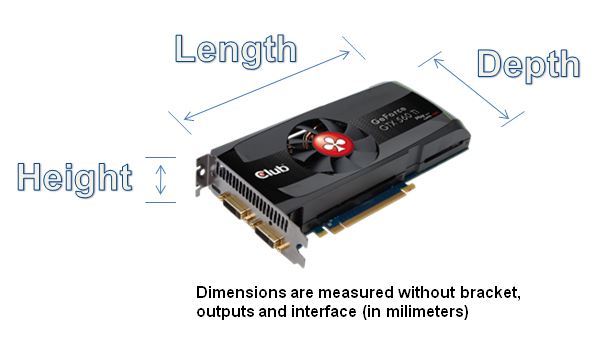
The dimensions of the graphics card can be measured easily using a ruler or by checking the spec sheet.
It’s important to make sure that the card will fit inside your case.
If you’ve already purchased your graphics card, be sure to check the product description page or manual for its measurements.
Once you know the dimensions of your graphics card, you can choose a case that is compatible with it.
Make sure to check the description of your PC case very carefully, which form factor of graphics card it supports.
This will ensure that your PC case has enough clearance to accommodate your graphics card without any hassle.
Storage Compatibility

When choosing a PC case, it’s important to make sure that it is compatible with your storage devices.
The most important factors to consider are the number and type of storage devices you plan to use.
Hard drive support:
Most PC cases support a variety of hard drives, including 3.5-inch and 2.5-inch drives.
However, some cases may have a limited number of hard drive bays, so it’s important to check the case’s specifications to make sure that it has enough room for all of your hard drives.
Solid state drive (SSD) support:
Solid state drives (SSDs) are very common these days, and many PC cases now have dedicated SSD mounts.
This allows you to mount your SSDs directly to the motherboard tray, which can help to improve airflow and reduce clutter inside your case.
Optical drive support:
Optical drives, such as CD and DVD drives, are becoming less common, but some users still need them for certain tasks.
If you plan on using an optical drive, make sure that the PC case you choose has a 5.25-inch bay for it.
Power Supply Compatibility

When choosing a PC case, it’s important to make sure that it is compatible with your power supply.
The most important factor to consider is the form factor of your power supply.
**Important**
Always try to get a PC case with a separate PSU shroud, I have personally saw PSU blasting and damaging the entire PC compenents.
If anything mishappens, then at least your other valuable compenents will remain safe if the PSU is separate from the other PC components.
Power supply form factors:
There are two main power supply form factors: ATX and SFX.
- ATX: ATX power supplies are the most common type of power supply and are compatible with most PC cases.
- SFX: SFX power supplies are smaller than ATX power supplies and are typically used in small form factor (SFF) builds.
If you’re not sure what form factor your power supply is, you can check the manufacturer’s website or the manual that came with your power supply.
Cable Management

Alright, let’s talk about everyone’s favorite part of PC building: cable management!
Cable management is the process of organizing and securing your PC’s cables in a neat and tidy way.
This is important for several reasons:
- Improved airflow and cooling: A well-managed cable system allows air to flow freely through your case, keeping your components cool and preventing overheating.
- Easier maintenance and upgrades: When your cables are organized and secured, it’s much easier to access and replace components if needed.
- Cleaner and more professional look: A well-managed cable system makes your PC look more polished and professional.
Ensure that your PC case has these Cable Management Features:
- Cable routing holes: These strategically placed openings allow you to neatly route your cables from one side of the case to the other.
- Grommets: These rubber rings protect your cables from fraying as you route them through cable routing holes.
- Shrouds: These panels hide cables and the power supply, giving your PC a clean and minimalist look.
Cable Management Tips and Tricks:
- Plan ahead: Before you start connecting cables, take a moment to plan your route. This will minimize confusion and frustration later on.
- Use cable ties or Velcro straps: These are great for bundling cables together and keeping them organized.
- Route cables behind the motherboard tray: This is a great way to hide cables from view and improve airflow.
- Be patient: Cable management takes time, but it’s worth it in the end.
When choosing a PC case, don’t underestimate the importance of cable management features.
They can make your build process easier, improve your PC’s performance and cooling, and give your rig a more polished and professional look.
Extra Features for PC Cases
In addition to the basic features that all PC cases need, such as good airflow and support for your components, there are a number of extra features that some cases offer.
These features can make your build look more stylish, improve its performance, or make it quieter.
Here are a few of the most popular extra features for PC cases:
RGB lighting

RGB lighting can add a pop of color to your build and make it look more stylish.
Many PC cases now come with RGB lighting built in, so you can customize the look of your build without having to add any extra components.
Tempered glass panels

Tempered glass panels allow you to see the inside of your build, which can be a great way to show off your components.
Many PC cases now come with tempered glass side panels, and some even have tempered glass front panels.
Dust filters

Dust filters help to keep dust from entering your case and accumulating on your components.
This can help to improve the performance and lifespan of your components.
Most PC cases now come with dust filters on their intake and exhaust fans, but some cases also have dust filters on their top and bottom.
Noise reduction

Some PC cases are designed to reduce noise.
This can be helpful if you’re building a system that you’ll be using in a quiet environment, such as an office or bedroom.
Noise reduction features can include foam padding on the inside of the case, sound-dampening materials on the side panels, and quiet fans.
When choosing a PC case with extra features, it’s important to consider your needs and budget.
If you’re on a tight budget, you may want to focus on the essential features and skip the extras.
However, if you’re looking to build a stylish and high-performance system, you may want to consider investing in a case with extra features.
PC Case Warranties: Length and Coverage

As a PC enthusiast, I understand the importance of having a good warranty on your PC case.
After all, you’ve invested a lot of money in your build, and you want to make sure that your components are protected.
The warranty length and coverage will vary depending on the case manufacturer and model.
Warranty length:
Most PC cases come with a one-year warranty.
However, some cases come with longer warranties, up to three years or even five years.
When choosing a case, be sure to check the warranty length to make sure that it’s long enough to cover your needs.
Warranty coverage
Most PC case warranties cover defects in materials and workmanship.
However, some warranties may also cover other things, such as accidental damage. When choosing a case, be sure to read the warranty carefully to understand what it covers.
Here are a few tips for choosing a PC case with a good warranty:
- Choose a reputable manufacturer. Reputable manufacturers are more likely to offer good warranties on their products.
- Look for a case with a long warranty length. A longer warranty length will give you more peace of mind in case something goes wrong with your case.
- Read the warranty carefully to understand what it covers. Make sure that the warranty covers the things that are important to you.
Conclusion:
Congratulations!! You’ve almost found the perfect PC case!
Your PC case is more than just a box. It’s the heart of your computer, and it affects everything from how well it runs to how it looks.
You’ve learned a lot about PC cases, like how to choose the right size, make sure all the parts fit, and keep your computer cool. You’ve also learned about cool features like RGB lighting, tempered glass, and noise reduction.
Now you’re ready to choose the perfect PC case for your needs. Remember, your PC case is a reflection of your style and personality, so pick one that you love.
Take the leap, find the perfect case, and start building your dream PC!
FAQs (Frequently Asked Questions)
Can I use a case that’s smaller than my motherboard?
No, your case must be at least as large as your motherboard.
What is the difference between ATX and mATX cases?
ATX cases are larger and can support more components, while mATX cases are smaller and more affordable.
Do I need a case with tempered glass?
Tempered glass panels can make your build look nicer, but they’re not necessary.
What are the benefits of a case with good airflow?
Good airflow helps to keep your components cool, which can improve performance and lifespan.
What is the difference between active and passive cooling?
Active cooling uses fans to move air around your case, while passive cooling relies on natural convection.
Also Read….
- How To Add a USB-C Port To a PC Case Front Panel [Step by Step]
- How to Install an LCD Screen in Your PC Case [Step by Step]
- 7 Best Gaming Cabinet Under 4000 in India [2024]
- How to Fix PC Case Fans Not Spinning: 9+ Easy Steps
- How to Paint Your PC Case Like a Pro [Step by Step]
- How to Clean a Gaming PC Case Like a Pro [Step by Step]
- Best Fan Configuration for Gaming PC Case [2023]
- How to Make a Gaming PC Case More Silent: 9 Proven Tips
- How to Manage Cables in a Gaming PC Case: The Ultimate Guide
Hi, I’m Vishal, founder of Gaming Bar, your ultimate hub for gaming and tech gear. I am passionate and dedicated to improving your gaming experience and providing honest reviews about gaming and tech products. You’ll find plenty of honest, unbiased reviews, buying guides, and expert opinions presented in an engaging manner. All I ask is that you share my blog posts and support me.
