
Hello, Gamers!! 😎
Have you ever observed that your system suddenly becomes slow and unresponsive during intense gaming?
It’s because heavy-load tasks like gaming produce more heat, which gets trapped inside your gaming case and throttles your system’s performance.
Excessive heat can toast your expensive components and might create a hole in your pocket.
I remember the difficult time in my life when my hard disk crashed, my RAM was fried, and my RTX 3050 was roasted due to overheating, which made me a nightmare.
If you want to save yourself from this pathetic situation and don’t want any trouble with your gaming, you must ensure proper airflow in your gaming PC case.
The arrangement of your case fans is critical to maintaining system airflow.
In this blog post, I’ll discuss the different types of fan configurations for your gaming PC case and help you choose the best one for your needs.
I’ll also share some fantastic tips on setting up your fans like a pro and troubleshooting any problems you may encounter.
So, let’s dive in.
What are the factors to consider when choosing a fan configuration?

When choosing a fan configuration for your gaming PC case, there are a few key factors to consider:
Case size and layout:
The size and layout of your case is one of the most important factors to consider when choosing a fan configuration.
If you have a mid-tower case, you’ll have more fan mounting options than if you have a mini-ITX case.
You’ll also need to make sure that the fans you choose fit in the case without obstructing any of the components.
Components and their heat output:
All components doesn’t generate the same amount of heat. For example, a high-end CPU and GPU will generate more heat than a budget-friendly CPU and GPU.
You’ll need to choose a fan configuration that can provide enough airflow to cool all of your components.
Budget:
Fan configurations can vary a lot in pricing.
It’s important to set a budget before you start shopping.
If you’re on a tight budget, you may want to consider starting with a simpler fan configuration and upgrading it later on.
Here are a few tips for choosing the best fan configuration for gaming PC case:
- If you have a mid-tower case, a front intake, rear exhaust configuration is a good option. This configuration provides good airflow and is relatively inexpensive to implement.
- If you have a larger case or a case with an unusual layout, you may want to consider a more complex fan configuration. For example, you may want to add additional intake fans at the bottom or top of the case, or you may want to add exhaust fans to the side of the case.
- If you have high-end components, you’ll need to choose a fan configuration that provides good airflow. This may mean using larger fans or fans with higher RPMs.
- If you’re on a tight budget, you may want to consider starting with a simpler fan configuration and upgrading it later on. For example, you could start with a front intake, rear exhaust configuration and add additional fans later on if needed.
What are the different types of fans (e.g., static pressure fans vs. airflow fans)

There are two main types of fan designs: static pressure fans and airflow fans.
Static pressure fans are designed to move air against resistance. They are often used in applications where airflow is restricted, such as radiators and heatsinks.
Airflow fans are designed to move large volumes of air. They are often used in applications where airflow is not restricted, such as the front and rear of a computer case.
When choosing fans for your computer case, it is important to consider the type of fan that is best suited for each application.
For example, you will want to use static pressure fans on your radiator and heatsink, and airflow fans on the front and rear of your case.
Here is a table that summarizes the key differences between static pressure fans and airflow fans:
| Characteristic | Static pressure fan | Airflow fan |
|---|---|---|
| Airflow | Low | High |
| Static pressure | High | Low |
| Noise | Medium to high | Low to medium |
| Ideal applications | Radiators, heatsinks | Front and rear of case |
Which type of fan is right for you?
The type of fan that is right for you will depend on your specific needs.
If you have a high-performance system, you will need to use fans that can provide good airflow.
If you are on a tight budget, you may want to consider using cheaper airflow fans.
How to use fan curves to optimize cooling performance?

A fan curve is a graph that shows the relationship between the temperature of your components and the speed of your fans.
You can use fan curves to optimize your cooling performance by adjusting the fan speeds to match the temperature of your components.
To create a fan curve, you will need to use a software program like SpeedFan or MSI Afterburner.
Once you have opened the software program, you will need to select the fans that you want to control.
Once you have selected the fans, you can start creating your fan curve.
To do this, you will need to set a target temperature for each fan speed.
For example, you may want to set your fans to run at 50% speed when your components are at idle temperature, and to run at 100% speed when your components are at load temperature.
You can experiment with different fan curves to find the one that works best for you.
It is important to find a fan curve that provides enough airflow to keep your components cool without being too noisy.
Here is a tip:
You can use a stress test on your CPU and GPU to test your fan curve.
This will help you to make sure that your fan curve is providing enough airflow to keep your components cool under load.
Here are a few additional tips for using fan curves to optimize cooling performance:
- Start with a conservative fan curve. You can always increase the fan speeds if needed.
- Don’t be afraid to experiment. There is no one-size-fits-all fan curve.
- Monitor your temperatures. Make sure that your fan curve is keeping your components cool enough.
- Adjust your fan curve as needed. Your fan curve may need to be adjusted as your components age or as you add new components to your system.
By following these tips, you can use fan curves to optimize your cooling performance and keep your components cool.
What are the different fan configurations and their benefits?

There are many different fan configurations that you can choose from, each with its own advantages and disadvantages.
Here are a few of the most common fan configurations and their benefits:
Front intake, rear exhaust
This is the simplest and most common fan configuration. It involves placing intake fans in the front of the case and exhaust fans in the rear.
This configuration provides good airflow and is relatively inexpensive to implement.
However, it is important to note that this configuration can be less effective if the front of your case is not well-ventilated.
Front intake, top exhaust
This configuration adds one or two exhaust fans to the top of the case.
This can help to remove hot air from the CPU and GPU, which are two of the hottest components in your PC.
However, this configuration can also be less effective if your case does not have good airflow from the top.
Front intake, bottom intake, top exhaust
This configuration adds a bottom intake fan to the front of the case.
This can help to provide more airflow to the GPU and other components.
However, this configuration can also be more expensive to implement, and it can also be more difficult to install the bottom intake fan.
Front intake, bottom intake, rear exhaust, top exhaust
This is the most comprehensive fan configuration.
It includes two intake fans at the front, two intake fans at the bottom, and two exhaust fans at the top and rear.
This configuration provides the best possible airflow, but it can also be the most expensive and difficult to implement.
I would recommend watching this video to better understand the case fans configuration for your gaming setup:

Which fan configuration is best for you?
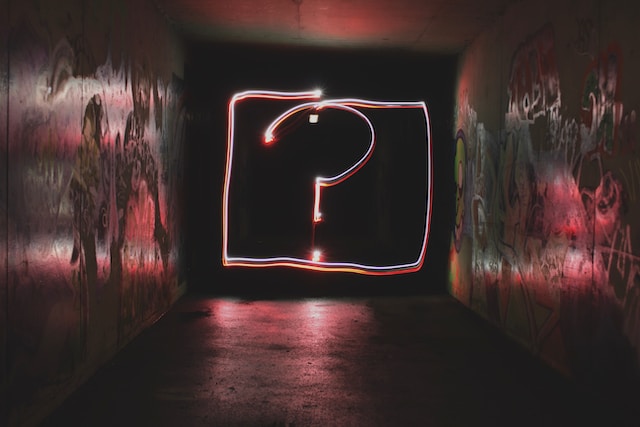
The best fan configuration for you will depend on a number of factors, including the size and layout of your case, the components you have installed, and your budget.
If you have a mid-tower case with a standard layout, a front intake, rear exhaust configuration is a good choice.
If you have a larger case or a case with an unusual layout, you may want to consider a more complex fan configuration.
If you have high-end components, such as a powerful CPU and GPU, you will need to choose a fan configuration that provides good airflow.
If you have a budget-friendly PC, you may be able to get away with a simpler fan configuration.
Here is a tip:
You can use a software program like HWMonitor or Open Hardware Monitor to check the temperatures of your components.
This can help you to determine if your current fan configuration is effective enough.
If your components are running too hot, you may need to upgrade your fan configuration or add more fans.
How to set up your fan configuration?

Once you have chosen a fan configuration, you need to install the fans and connect them to your motherboard.
Installing the fans
Most fans come with screws or mounting brackets that you can use to install them in your case. Make sure to follow the instructions that come with your fans to ensure proper installation.
Connecting the fans
Fans can be connected to your motherboard in a few different ways.
The most common way is to use a 3-pin or 4-pin fan header.
If you have more fans than fan headers, you can use a fan splitter to connect multiple fans to a single fan header.
Configuring the fan speeds
Once you have connected the fans to your motherboard, you can configure their fan speeds in your BIOS or UEFI.
You can usually set the fan speeds to a fixed RPM or to a variable RPM that is based on the temperature of your components.
Here is a tip:
If you are not sure how to configure your fan speeds, you can use a software program like SpeedFan to help you.
Here are a few additional tips for setting up your fan configuration:
- Make sure that the fans are oriented correctly. Intake fans should be oriented so that they are drawing air into the case. Exhaust fans should be oriented so that they are blowing air out of the case.
- Make sure that the fans are not obstructed by any components.
- Make sure that the fan cables are neatly managed.
- Test your fan configuration to make sure that it is working properly. You can do this by running a stress test on your CPU and GPU.
Once you have set up your fan configuration, you can enjoy the benefits of improved airflow and cooler components.
Troubleshooting fan configuration issues
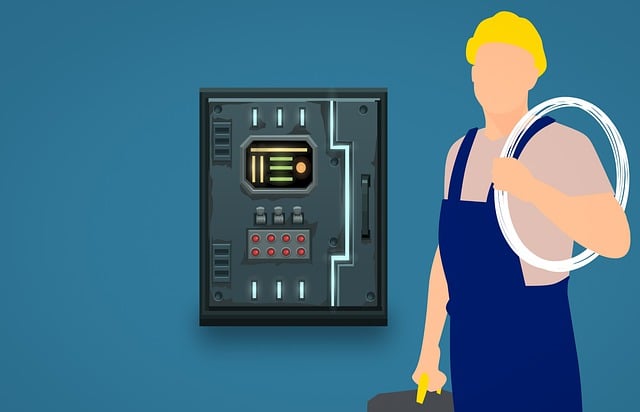
If you are having problems with your fan configuration, here are a few things you can try:
No fans spinning
If none of your fans are spinning, check the following:
- Make sure that the fans are properly connected to your motherboard.
- Make sure that the fan header on your motherboard is enabled.
- Make sure that the fan speeds are set to a reasonable RPM in your BIOS or UEFI.
- Try connecting the fans to a different fan header on your motherboard.
- If you are using a fan splitter, try connecting the fans directly to the motherboard without the splitter.
- If you are still having problems, the fans may be defective and need to be replaced.
Fans spinning too slowly or too fast
If your fans are spinning too slowly or too fast, check the following:
- Make sure that the fan speeds are set to the desired RPM in your BIOS or UEFI.
- Make sure that the fans are not obstructed by any components.
- If you are using a fan splitter, try connecting the fans directly to the motherboard without the splitter.
- If you are still having problems, the fans may be defective and need to be replaced.
High temperatures
If your components are running too hot, check the following:
- Make sure that your fan configuration is providing enough airflow.
- Make sure that the fans are spinning at the desired RPM.
- Make sure that the fans are not obstructed by any components.
- Make sure that your case is well-ventilated.
- Make sure that your components are clean and free of dust.
- If you are still having problems, you may need to add more fans to your case or upgrade to a larger case.
Here are a few additional tips for troubleshooting fan configuration issues:
- Use a software program like HWMonitor or Open Hardware Monitor to check the temperatures of your components. This can help you to identify which components are running too hot.
- Try running a stress test on your CPU and GPU to see how hot your components get under load.
- If you are not sure how to troubleshoot fan configuration issues, you can ask for help from a friend or family member who is more experienced with computers.
By following these tips, you can troubleshoot fan configuration issues and ensure that your components are properly cooled.
Conclusion:
Choosing the right fan configuration for your gaming PC is an important step in ensuring that your components are properly cooled and that your PC performs its best.
By following the tips in this blog post, you can choose the best fans and configure them in the most effective way for your specific needs.
Remember to consider the size and layout of your case, the components you have installed, and your budget when choosing fans. And be sure to configure your fans so that they create positive airflow in the case, which will help to remove hot air more effectively.
With the right fan configuration, you can enjoy your gaming PC without having to worry about overheating.
I hope you enjoyed reading this blog, please let me know if you have any feedbacks or suggestions in the comment box.
FAQs (Frequently Asked Questions)
How many case fans should a gaming PC have?
A good starting point is two intake fans at the front and one exhaust fan at the rear. You may need more or fewer fans depending on your case size, components, and budget.
What is a good case fan rpm for gaming?
A good case fan rpm for gaming is between 1000 and 1500 RPM. This will provide good airflow without being too noisy.
Which fan is the most important in a PC?
The most important fan in a PC is the CPU cooler fan. The CPU is the hottest component in a PC, so it is important to keep it cool.
Do case fans help cool GPU?
Yes, case fans can help cool the GPU. By creating positive airflow in the case, case fans can help to remove hot air from around the GPU.
How should fans face in a PC?
Intake fans should face the front of the case, and exhaust fans should face the rear and/or top of the case. This will help to create a flow of air that removes hot air from the case.
Is 5 PC fans overkill?
It depends on your case size, components, and budget. If you have a high-end system or a case with restricted airflow, then 5 fans may not be overkill. However, for most users, 3-4 fans will be sufficient.
What is the best airflow for cooling GPU?
The best airflow for cooling the GPU is to have intake fans at the front of the case and exhaust fans at the rear and/or top of the case. This will help to create a flow of air that removes hot air from around the GPU.
Is it better to have 2 intake or exhaust fans?
It is generally better to have more intake fans than exhaust fans. This will help to create positive airflow in the case, which will help to remove hot air more effectively.
Also Read….
- How To Add a USB-C Port To a PC Case Front Panel [Step by Step]
- How to Install an LCD Screen in Your PC Case [Step by Step]
- 7 Best Gaming Cabinet Under 4000 in India [2024]
- How to Fix PC Case Fans Not Spinning: 9+ Easy Steps
- How to Paint Your PC Case Like a Pro [Step by Step]
- How to Clean a Gaming PC Case Like a Pro [Step by Step]
- How to Make a Gaming PC Case More Silent: 9 Proven Tips
- How to Manage Cables in a Gaming PC Case: The Ultimate Guide
- How to Choose the Best PC Case for Your Needs: The Ultimate Guide [2023]
Hi, I’m Vishal, founder of Gaming Bar, your ultimate hub for gaming and tech gear. I am passionate and dedicated to improving your gaming experience and providing honest reviews about gaming and tech products. You’ll find plenty of honest, unbiased reviews, buying guides, and expert opinions presented in an engaging manner. All I ask is that you share my blog posts and support me.
