![How To Overclock a Gaming Keyboard Like a Pro [Step by Step]](https://gamingbar.in/wp-content/uploads/2024/02/How-To-Overclock-a-Gaming-Keyboard.jpg)
Welcome, Gaming Legends! 🤩
Have you ever felt your keyboard can’t keep up with your quick reflexes while gaming?
If yes, you’ve come to the right place.
You will unlock the full potential of your gaming keyboard by overclocking it.
This means you could get a fast response time, your click registers faster, less input lag and you gain an advantage over your opponents at no extra expense!!
In this guide, we’ll show you how to overclock a gaming keyboard like a pro and enjoy the boosted gaming performance.
We’ll also discuss the benefits, disadvantages and risks of the process.
I have also mentioned my personal experience of overclocking gaming keyboards; I hope you will enjoy it.
So, grab your keyboard and get ready to boost your gaming experience because we’re about to take you on an exciting journey into overclocking.
We promise it will make a big difference in your gaming!
So, let’s dive in.
What are the different types of keyboard overclocking?

There are two main types of overclocking you should know about: hardware overclocking and software overclocking.
Hardware overclocking involves physically modifying your keyboard, but it’s not always easy or recommended for everyone.
Software overclocking, on the other hand, is like giving your keyboard a digital upgrade – it’s more accessible and safer for most of us.
In this guide we’ll discuss about the software overclocking of your gaming keyboard which you can do in a few steps.
Why you should overclock a gaming keyboard?

You might be wondering, why shall I overclock my gaming keyboard?
Well, overclocking is a way of squeezing your hardware’s extra performance beyond its factory settings.
There are a few reasons why you might want to overclock your gaming keyboard:
- To reduce input lag. Input lag is the time it takes for your keyboard to register your keypresses and send them to your computer. Overclocking can help to reduce input lag by making your keyboard respond faster.
- To improve polling rate. Polling rate is the number of times per second that your keyboard checks for new keypresses. A higher polling rate means that your keyboard will respond faster to your keypresses.
- To get a competitive edge in games. In some games, even a small difference in input lag or polling rate can give you a competitive edge.
How to prepare your setup for overclocking?

Alright, Gamers, we are now ready to prepare the setup for overclocking the gaming keyboard and boosting gaming performance.
Firstly, you need special software to overclock your keyboard. Fortunately, there are some great options available.
- MSI Afterburner: MSI Afterburner is a popular overclocking software that is compatible with a wide range of gaming keyboards.
It is easy to use and provides features for overclocking your keyboard, such as polling rate adjustment, macro recording, and fan control. - ASUS GPU Tweak II: ASUS GPU Tweak II is another popular overclocking software that is compatible with many gaming keyboards.
It is similar to MSI Afterburner in terms of features, but it also offers some additional features, such as a voltage monitor and a custom skin editor. - NZXT CAM: NZXT CAM is a comprehensive system monitoring and overclocking software.
It is compatible with many gaming keyboards and offers a variety of features for overclocking, such as polling rate adjustment, macro recording, and voltage monitoring.
Importance of having a compatible gaming keyboard:
Wait!
before you rush to download software, it is important to understand that not all gaming keyboards are compatible with overclocking software.
If you are planning to overclock your gaming keyboard, it is important to make sure that it is compatible with the overclocking software that you plan to use.
Mechanical Gaming keyboards are the best choice for overclocking.
These keyboards use individual switches for each key, which allows for faster response times and more accurate keystrokes.
Tools and software required for overclocking:
- Overclocking software (MSI Afterburner, ASUS GPU Tweak II, or NZXT CAM)
- A computer with a USB port
- A gaming keyboard that is compatible with overclocking software
How to create a backup of keyboard settings?
Before you overclock your gaming keyboard, it is important to create a backup of your keyboard settings.
This will allow you to restore your keyboard settings to their original state if something goes wrong.
To create a backup of your keyboard settings, use the overclocking software that you are using to overclock your keyboard.
Most overclocking software has a feature that allows you to backup and restore your keyboard settings.
Here is a step-by-step guide on how to create a backup of your keyboard settings using MSI Afterburner:
- Open MSI Afterburner.
- Click on the “Settings” icon (gear icon).
- In the “Settings” window, click on the “Backup” tab.
- Click on the “Create Backup” button.
- Select a location to save the backup file.
- Click on the “Save” button.
To restore your keyboard settings to their original state, follow the same steps above, but instead of clicking on the “Create Backup” button, click on the “Restore Backup” button.
Safety Measures

Importance of thorough testing before competitive gaming:
Once you have overclocked your gaming keyboard, it is important to test it thoroughly before using it in competitive gaming.
This will help you to identify any potential problems with the overclock and make sure that your keyboard is performing at its best.
To test your overclocked keyboard, you can play a few games and type.
If you experience any problems, such as input lag, instability, or crashes, you will need to reduce the overclock.
Potential impact of overclocking on the keyboard’s lifespan and warranty:
Overclocking can reduce the lifespan of your gaming keyboard.
It can also void your keyboard’s warranty. It is important to weigh the risks and benefits of overclocking before you decide to do it.
Need for caution and reading the manufacturer’s guidelines:
If you are not comfortable overclocking your gaming keyboard yourself, you should not do it.
It is important to read the manufacturer’s guidelines before overclocking your keyboard.
The manufacturer’s guidelines will provide you with information on how to overclock your keyboard safely and effectively.
Here are some tips for overclocking your gaming keyboard safely:
- Start with a small overclock and gradually increase it until you find a setting that works well for you.
- Test your overclocked keyboard thoroughly before using it in competitive gaming.
- Monitor your keyboard’s temperature while it is overclocked. If your keyboard becomes too hot, you will need to reduce the overclock.
- Be prepared to reduce the overclock if you experience any problems.
Overclocking your gaming keyboard can be a great way to improve its performance, but it is important to do it safely.
By following the safety measures outlined above, you can minimize the risks associated with overclocking and enjoy the benefits of a faster keyboard.
Step-by-Step Guide to Overclocking

Let’s discuss each step involved in the process.
1. Install Overclocking Software
First, you need to install overclocking software for your keyboard.
There are many different overclocking software programs available, but we recommend MSI Afterburner, ASUS GPU Tweak II, or NZXT CAM.
These programs are all free to download and use, and they are compatible with a wide range of gaming keyboards.
To install overclocking software, simply download the program from the manufacturer’s website and then follow the installation instructions.
2. Adjust Key Response Time
Once you have installed overclocking software, you can start adjusting your keyboard’s key response time.
Key response time is the amount of time it takes for your keyboard to register a keypress.
A lower key response time means that your keyboard will register keypresses faster.
To adjust key response time, open your overclocking software and look for a setting called “Key response time” or “Scan time”.
You can usually adjust key response time in increments of 1 millisecond.
3. Create Custom Key Macros
Key macros are a great way to automate repetitive tasks in games. For example, you could create a key macro to automatically cast a spell or perform a series of actions.
To create a key macro, open your overclocking software and look for a section called “Macros”.
In the macros section, you will be able to create new macros and assign them to keys on your keyboard.
4. Increase Polling Rate
Polling rate is the number of times per second that your keyboard checks for new keypresses.
A higher polling rate means that your keyboard will respond faster to your keypresses.
To increase the polling rate, open your overclocking software and look for a setting called “Polling rate”.
You can usually adjust the polling rate in increments of 100 Hz.
Testing and optimization
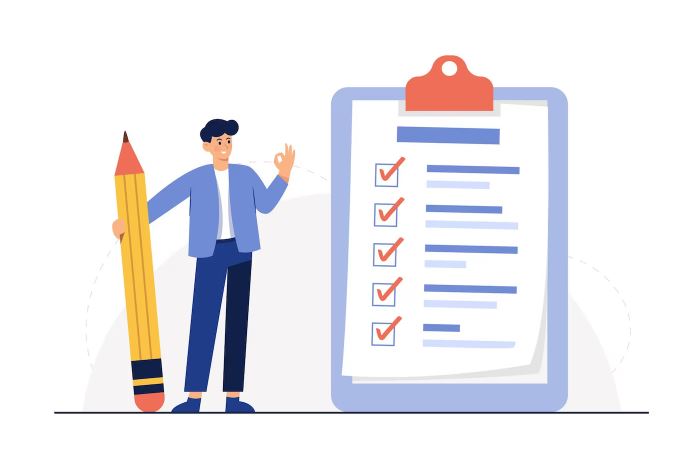
Performance testing
Once you have overclocked your gaming keyboard, it is important to test its performance to make sure that it is stable and that you are getting the best possible results.
There are many different ways to test your keyboard’s performance, but here are a few simple steps you can follow:
- Play a few games: This is the best way to test your keyboard’s performance in a real-world environment. Pay attention to any input lag, instability, or crashes.
- Use a keyboard testing tool: There are several free keyboard testing tools available online. These tools can measure your keyboard’s latency and other performance metrics.
- Compare your results to other users: Once you have tested your keyboard’s performance, you can compare your results to other users online.
This can help you to identify any areas where you can improve your overclocking settings.
Optimization
Once you have tested your keyboard’s performance, you can start to optimize your settings. Here are a few tips:
- Adjust the polling rate:
A higher polling rate means that your keyboard will respond faster to your keystrokes.
However, it is important to find a polling rate that is stable for your keyboard. If you overclock your keyboard too much, it can become unstable. - Adjust the key response time:
The key response time is the amount of time it takes for your keyboard to register a keypress.
A lower key response time means that your keyboard will register keypresses faster.
However, it is important to note that a lower key response time can also increase the risk of accidental keystrokes. - Create custom macros:
Macros can automate repetitive tasks in games, which can free up your hands and allow you to focus on other things. - Disable unnecessary features:
Some keyboards have features, such as keyboard lighting, that can be disabled. Disabling unnecessary features can help to improve your keyboard’s performance.
Personal preferences
The best overclocking settings for your gaming keyboard will vary depending on your personal preferences.
Some gamers prefer to have a high polling rate and a low-key response time, while others prefer to have a more balanced setting.
It is important to experiment with different settings to find what works best for you.
Practical tips for gamers
Here are a few practical tips for gamers who want to fine-tune their keyboard settings:
- Start with small changes: Don’t try to overclock your keyboard to the max right away.
Start with small changes and gradually increase the overclock until you find a setting that works well for you. - Test your keyboard thoroughly: After you have made any changes to your keyboard settings, be sure to test your keyboard thoroughly before using it in games.
This will help you to identify any potential problems. - Keep your keyboard cool: Overclocking can generate more heat, so it is important to keep your keyboard cool to prevent damage.
- Back up your settings: It is a good idea to back up your keyboard settings before you make any changes.
This way, you can easily restore your settings to their original state if something goes wrong.
Testing and optimizing your overclocked gaming keyboard is important for getting the best possible performance.
By following the simple tips above, you can fine-tune your keyboard settings to meet your individual needs.
How to troubleshoot overclocking problems?
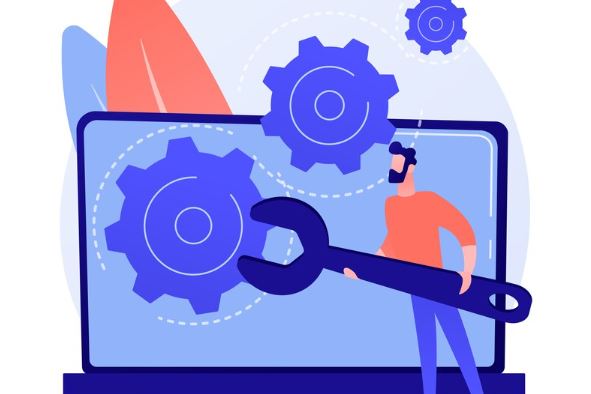
Congrats on successfully overclocking your gaming keyboard.
However, if you have any problems that might pop up along the way, we will fix it right away.
Here are some of the most common overclocking problems:
- Instability: This can manifest in several ways, such as crashes, freezes, and input lag.
- High temperatures: Overclocking can generate more heat, so it is important to monitor your keyboard’s temperature to prevent damage.
- Reduced lifespan: Overclocking can reduce the lifespan of your keyboard components.
- Voids warranty: Overclocking may void your keyboard’s warranty.
How to fix overclocking problems
If you are experiencing any overclocking problems, the first thing you should do is reduce the overclocking.
You can do this by adjusting the polling rate, key response time, and other settings in your overclocking software.
If reducing the overclock does not fix the problem, you may need to try other troubleshooting steps.
Here are a few tips:
- Update your drivers: Make sure that you have the latest drivers installed for your keyboard and motherboard.
- Check for conflicts: Make sure that there are no conflicts between your overclocking software and other software that you are using.
- Use a different overclocking software: Try using a different overclocking software program to see if that fixes the problem.
- Reset your keyboard: If you have tried all of the above and you are still experiencing problems, you may need to reset your keyboard to its factory default settings.
If you are experiencing overclocking problems, don’t panic.
There are many things you can do to fix the problem. By following the tips above, you can get your keyboard back to running smoothly in no time.
Here is a personalized tip from my experience:
Before you start overclocking your keyboard, it is a good idea to create a backup of your keyboard settings.
This way, you can easily restore your settings to their original state if something goes wrong.
To create a backup of your keyboard settings, use the overclocking software that you are using to overclock your keyboard.
Most overclocking software has a feature that allows you to backup and restore your keyboard settings.
Conclusion:
Overclocking your gaming keyboard can give you a competitive edge in games, but it’s important to do it safely.
With the right tools and knowledge, you can boost your performance without damaging your keyboard.
In this blog post, we’ve covered everything you need to know about overclocking your gaming keyboard, from choosing the right software to troubleshooting common problems.
Once you’ve overclocked your keyboard, you can further improve your performance by creating custom macros, disabling unnecessary features, keeping your keyboard clean, and upgrading your keyboard’s firmware.
I hope this blog post was helpful and will help to overclock your gaming keyboard.
So what are you waiting for? Overclock your gaming keyboard today and start dominating your opponents!
Happy Overclocking!!!
FAQs (Frequently Asked Questions)
How much can I overclock my gaming keyboard?
The amount you can overclock your keyboard will depend on the make and model of your keyboard. It is important to start with a small overclock and gradually increase it until you find a setting that works well for you.
Is it safe to overclock my gaming keyboard?
Overclocking your keyboard can be safe, but it is important to do it carefully. Overclocking too much can damage your keyboard components or void your warranty.
How do I know if my keyboard is overclocked?
If you have overclocked your keyboard, you will need to use overclocking software to monitor its performance. This software will show you the current overclock settings and allow you to make adjustments.
What are the best overclocking settings for my gaming keyboard?
The best overclocking settings for your keyboard will depend on the make and model of your keyboard. You can find recommended overclocking settings for popular gaming keyboards online.
How do I fix overclocking problems?
If you experience any problems with your overclocked keyboard, the first thing you should do is reduce the overclock. If reducing the overclock does not fix the problem, you may need to reset your keyboard to its factory default settings.
What happens if I overclock my keyboard too much?
Overclocking your keyboard too much can damage its components or void your warranty. It is important to start with a small overclock and gradually increase it until you find a setting that works well for you.
Is overclocking worth it for gaming?
Overclocking your keyboard can give you a competitive edge in games, but it is important to weigh the risks and benefits before overclocking.
Also Read….
- How To Game Better With A Keyboard And Mouse [Step by Step]
- How to Build a Custom Gaming Keyboard [Step by Step]
- How To Mod a Gaming Keyboard [Step-by-Step]
- How to Connect and Use Your Gaming Keyboard [Step by Step]
- Gaming Vs Normal Keyboards: Which is Right for You?
- How To Clean and Maintain a Gaming Keyboard Like a Pro
- How to Type Faster on a Gaming Keyboard [Step-by-Step]
- How To Choose a Gaming Keyboard [Ultimate Buying Guide 2024]
- How to Troubleshoot Your Gaming Keyboard Like a Pro
Hi, I’m Vishal, founder of Gaming Bar, your ultimate hub for gaming and tech gear. I am passionate and dedicated to improving your gaming experience and providing honest reviews about gaming and tech products. You’ll find plenty of honest, unbiased reviews, buying guides, and expert opinions presented in an engaging manner. All I ask is that you share my blog posts and support me.
