
Welcome, gaming legends! 🤩
Are you ready to take your gaming experience to the next level?
If yes, you’ve come to the right place.
This guide will teach you everything you need to know about how to connect and use your gaming keyboard with multiple devices.
Whether you’re a pro gamer or just starting out, you likely have multiple devices available.
Sometimes, you play on your desktop, other times on mobile or console.
Hence, knowing how to use your gaming keyboard with multiple devices and get the most value out of it becomes important.
We’ll teach you about gaming keyboard shortcuts and macros and how to use them to improve your performance.
We’ll also share tips on advanced customization for enthusiasts, such as keyboard mods and software customization.
I hope you enjoy reading this blog, so let’s dive in.
Getting Started with Your Gaming Keyboard
Unboxing and Setting Up

Congratulations on your new gaming keyboard!
Now it’s time to get it up and running.
Here’s what to expect when unboxing your keyboard and how to connect it to your computer:
What’s in the box?
- Inside the box, you’ll find your gaming keyboard, a manual, and perhaps some extra goodies like keycap pullers or wrist rest.
- The keyboard itself may vary in size, weight, and design, depending on the model you’ve chosen.
- Don’t be intimidated by all those keys; each one has a unique role to play in your gaming journey.
Connecting your keyboard to your computer

Now, let’s move on to the fun part: setting up your gaming keyboard.
- Find the Perfect Spot: Choose a comfortable and well-lit place to set up your gaming station. Good lighting ensures you won’t miss a single keypress during intense gaming sessions.
- Connect the Keyboard: If you have a wired gaming keyboard, plug it into an available USB port on your computer.
For wireless models, make sure to follow the manufacturer’s instructions for pairing with your computer. - Drivers and Updates: In most cases, your gaming keyboard will work right away.
However, it’s a good practice to check for any software or driver updates on the manufacturer’s website. This ensures you have the latest features and fixes. - Test It Out: Open a text document or your favorite game and start typing or gaming to ensure that all keys are responsive.
It’s your first step toward conquering virtual worlds! - Customization: If your gaming keyboard comes with customizable lighting or macros, explore the included software to personalize your experience further. But don’t worry, we’ll dive deeper into this in later sections.
Troubleshooting Common Setup Issues

Sometimes, even the most simple setups can run into problems, but don’t stress.
Here are some common issues and easy solutions, you can also check our troubleshooting guide for more details if you are facing any other issues apart from the below.
- Keyboard Not Recognized: If your keyboard isn’t recognized, try plugging it into a different USB port.
Ensure the cable is securely connected. - Input Lag or Delayed Response: If you experience input lag or delayed response, check for any background applications or processes that might be consuming system resources.
Close unnecessary programs to free up resources for your game. - Customization Software Not Working: If the customization software for your gaming keyboard isn’t working correctly, try reinstalling it.
Ensure that you have the latest version from the manufacturer’s website.
Check if there are any conflicts with other software running on your computer, such as antivirus or firewall programs.
Adjust their settings if necessary to allow the keyboard software to function properly.
Connecting to Different Devices

Gaming isn’t limited to just one device; you’ve got a world of options to explore.
Let’s take a look at how to connect your gaming keyboard to various devices, so you’re ready to conquer any gaming platform:
How to Connect a Wired Gaming Keyboard to your PC?

You may follow the below steps to connect your gaming keyboard to your PC:
- Plug your gaming keyboard into an available USB port on your PC.
- Install any necessary drivers or software provided by the manufacturer.
- Start gaming!
How to Connect a Wireless Gaming Keyboard to Your PC?
You may connect your keyboard to your PC in a few simple steps:
- Ensure your wireless keyboard is charged or has fresh batteries.
- Follow the manufacturer’s instructions to pair it with your computer via Bluetooth or a wireless receiver.
- Dive into the gaming action!
How to Connect a Gaming Keyboard to a Laptop?

The process of connecting the gaming keyboard to your laptop is very similar to that of a PC
- Just like with a PC, plug your gaming keyboard into an available USB port on your laptop.
- Install any required drivers or software.
- Get ready to game on the go!
How to Connect a Gaming Keyboard to a Gaming Console (e.g., Xbox or PlayStation)?

Some gaming keyboards are compatible with gaming consoles.
Ensure to check your keyboard’s compatibility accordingly. If it’s compatible, follow these steps:
- Connect it to your console’s USB port.
- Configure keyboard settings on your console if necessary.
- Game on with the precision of a keyboard!
How to Connect a Gaming Keyboard to a Mac?

You may connect the gaming keyboard to your mac device in few simple steps:
- Connect your gaming keyboard to an available USB port on your Mac.
- MacOS should recognize it automatically, and you can start gaming or customize your keys.
- Mac gaming, here you come!
How to Connect a Gaming Keyboard to an iPad?

You could connect your gaming keyboard to your iPad as well, surprisingly!
- You’ll need an adapter to connect your gaming keyboard to an iPad.
- Connect the keyboard to the adapter, and the adapter to your iPad’s Lightning or USB-C port.
- Start gaming or use your keyboard for productivity on your iPad!
How to Connect a Gaming Keyboard to a Mobile Device (e.g., Smartphone or Tablet)?

Sometimes, you want to game on your phone using your gaming keyboard, no worries, we will help you.
- To connect your gaming keyboard to a mobile device, you’ll need an OTG (On-The-Go) adapter or a dedicated mobile gaming keyboard.
- Plug the gaming keyboard into the OTG adapter, and connect the adapter to your smartphone or tablet’s charging port.
- Your device should recognize the keyboard automatically, allowing you to type, game, or even use keyboard shortcuts for enhanced productivity on your mobile device.
How to Connect a Gaming Keyboard to a Raspberry Pi?

You can easily connect the gaming keyboard to your Raspberry Pi module by following these steps:
- Connect your gaming keyboard to one of the Raspberry Pi’s USB ports.
- Depending on your Raspberry Pi model and the operating system you’re using, the keyboard should be recognized immediately.
- Now you can use your gaming keyboard for gaming, coding, or any other Raspberry Pi projects!
How to Connect a Gaming Keyboard to a Smart TV for Gaming?

You could enjoy a more immersive gaming experience if you connect your gaming keyboard to your TV.
You can do so easily by following these steps:
- Check if your smart TV supports USB keyboard connectivity (most modern ones do).
- Plug your gaming keyboard into an available USB port on your TV.
- Navigate to your TV’s settings menu to configure keyboard input.
- Get ready for immersive gaming on the big screen, with your gaming keyboard as your trusty controller.
How to Connect a Gaming Keyboard to a Linux System?

- Linux typically recognizes gaming keyboards without needing additional drivers.
- Simply plug your gaming keyboard into an available USB port on your Linux system.
- Customize keyboard settings or keybindings in your Linux distribution if desired.
- Start gaming or working efficiently on your Linux machine!
How to Connect a Gaming Keyboard to a Chromebook?

- Chromebooks support most USB gaming keyboards without any issues.
- Plug your gaming keyboard into an available USB port on your Chromebook.
- Your Chromebook should automatically detect the keyboard.
- Enjoy gaming or productive tasks on your Chromebook with the precision of your gaming keyboard.
How to Switch Between Multiple Devices While Using Your Gaming Keyboard?
- To switch between devices seamlessly, consider using a USB switcher or KVM (Keyboard, Video, Mouse) switch.
- Connect all your devices (PC, console, Raspberry Pi, etc.) to the switcher.
- Plug your gaming keyboard into the switcher.
- Use the switcher’s hotkeys or buttons to toggle between devices effortlessly, making device-switching as easy as pressing a button.
With these steps, you’ll be able to connect your gaming keyboard to a wide range of devices and switch between them smoothly.
Now, let’s move on to exploring the essential features of your gaming keyboard! 🎮🚀
Essential Keyboard Features for Gamers
Let’s discuss the essential features offered by the gaming keyboard that make it unique.
Key Switches

Ah, the heart and soul of any gaming keyboard – the key switches! Let’s unravel the mystery behind these little wonders.
Ever wondered why some gaming keyboards feel clicky and responsive while others are soft and quiet?
It all boils down to the key switches. These switches determine how your keystrokes are registered, affecting your gaming experience.
So, they’re pretty important!
There are three main types of key switches: mechanical, membrane, and optical.
- Mechanical switches are the most popular type of switch for gaming keyboards.
They offer a tactile and responsive feel, making them ideal for fast-paced games.
Mechanical switches are also very durable, with a lifespan of up to 100 million keystrokes. - Membrane switches are less expensive than mechanical switches, but they don’t offer the same tactile feel or durability.
Membrane switches are also more prone to ghosting, which is when multiple keystrokes are not registered correctly. - Optical switches are the newest type of key switch on the market.
They are similar to mechanical switches in terms of feel and performance, but they are even more durable and less prone to ghosting.
Optical switches are also more expensive than mechanical switches.
Which switches are right for you?
The choice of a switch depends on your gaming style and budget.
If you are a competitive gamer who needs the fastest response times and the most durable keyboard, then mechanical switches are the way to go.
If you are on a tighter budget or prefer a softer feel, then membrane switches may be a better option.
Optical switches are a good all-around option, but they are also the most expensive.
Which are the popular key switches available?
- Cherry MX Red: Linear switch with a smooth and quiet feel. Popular for FPS and MOBA games.
- Cherry MX Blue: Tactile and clicky switch with a loud and satisfying feel. Popular for RTS and MMO games.
- Cherry MX Brown: Tactile switch with a quiet feel. Popular for all types of games.
- Gateron Yellow: Linear switch with a smooth and quiet feel. Similar to Cherry MX Red, but more affordable.
- Kailh Brown: Tactile switch with a quiet feel. Similar to Cherry MX Brown, but more affordable.
RGB Lighting and Customization

RGB lighting is a popular feature on gaming keyboards.
It allows you to customize the look of your keyboard with millions of different colors.
RGB lighting can also be used to create functional lighting effects, such as highlighting specific keys or indicating the status of your character in a game.
How to customize RGB lighting effects?
Most gaming keyboards come with software that allows you to customize the RGB lighting effects.
This software typically includes a variety of pre-made lighting profiles, as well as the ability to create custom profiles.
How to connect a gaming keyboard with custom RGB lighting effects?
To connect a gaming keyboard with custom RGB lighting effects, simply plug the keyboard into an available USB port on your PC.
Then, install the keyboard’s software and select the custom lighting profile that you want to use.
Ergonomics

Ergonomics is important for all computer users, but it is especially important for gamers.
A passionate gamer like you may spend hours sitting in front of your desktop, so it is important to ensure that your keyboard is comfortable and ergonomic.
A proper ergonomic keyboard can help increase your typing speed and accuracy.
Factors that contribute to ergonomic comfort:
- Keyboard height: The keyboard should be at a height where your wrists are straight when you are typing. You can use a keyboard wrist rest to help maintain proper wrist alignment.
- Wrist position: Your wrists should be in a neutral position when you are typing. Avoid bending your wrists up or down.
- Keystroke length: The keystroke length should be short enough that you don’t have to stretch your fingers to reach the keys.
Tips on maintaining proper ergonomics while gaming:
- Take breaks every 20-30 minutes to stand up and move around.
- Stretch your hands and wrists regularly.
- Use a keyboard wrist rest to maintain proper wrist alignment.
- Adjust the height of your keyboard so that your wrists are straight when you are typing.
- Avoid bending your wrists up or down when typing.
- Use a keystroke length that is comfortable for you.
Gaming Keyboard Shortcuts and Macros
Let’s explore the most essential features of a gaming keyboard and how you can use it to get an edge over your competitors.
Mastering Keyboard Shortcuts

Keyboard shortcuts are very essential for gaming.
They allow you to quickly and easily perform common actions, such as reloading your weapon, switching weapons, or using your special abilities.
Keyboard shortcuts can give you a significant edge over your opponents, especially in fast-paced games.
Here is a list of common gaming shortcuts:
- WASD: Move your character forward, backward, left, and right.
- Space: Jump.
- Ctrl: Crouch.
- Shift: Sprint.
- Tab: Switch weapons.
- Q: Use your first ability.
- E: Use your second ability.
- R: Reload your weapon.
- M: Open the map.
- Esc: Pause the game.
You can also create custom shortcuts for popular games.
This can be useful for complex games with a lot of different actions.
To create a custom shortcut, go to the game’s settings menu and look for the keyboard controls section. Here, you can assign any key to any action.
Creating and Using Macros

Macros are a powerful tool that you can use to automate repetitive tasks in games.
For example, you could create a macro to automatically cast a spell sequence or perform a complex combo move.
Macros can give you a significant advantage over your opponents, especially in games where execution is key.
To create a macro, you will need to use your keyboard’s software. This software should have a macro editor that allows you to record and edit macros.
Here is a step-by-step guide on how to create and use a macro:
- Open the macro editor in your keyboard’s software.
- Click the “New Macro” button.
- Give your macro a name.
- Click the “Start Recording” button.
- Perform the actions that you want to automate.
- Click the “Stop Recording” button.
- Click the “Save Macro” button.
To use a macro, simply press the key that you assigned to the macro. Your keyboard will then automatically perform the actions that you recorded.
Here are some examples of useful macros for famous games:
- Counter-Strike: Global Offensive: Macro to automatically reload your weapon and switch to your knife.
- League of Legends: Macro to automatically cast a spell sequence or perform a complex combo move.
- DOTA 2: Macro to automatically cast a spell sequence or perform a complex combo move.
How to Connect a Gaming Keyboard to a Gaming Mouse for Macros?
Some gaming mice have macro buttons that can be used to trigger macros.
To connect a gaming keyboard to a gaming mouse for macros, simply connect the keyboard and mouse to your PC. Then, open the mouse’s software and assign the macros to the mouse’s buttons.
Advanced Customization for Enthusiasts
Once you’ve mastered the basics, you can start exploring advanced software customization options.
Advanced Software Customization
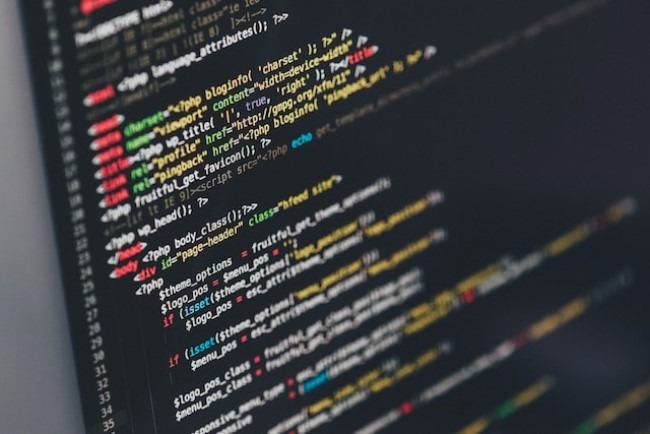
Advanced software customization allows you to create truly tailored setups for different games and applications.
- Remapping keys: This allows you to change the function of any key on your keyboard. For example, you could remap the Caps Lock key to Ctrl to make it easier to perform commands in games.
- Creating complex macros: Macros allow you to automate repetitive tasks. For example, you could create a macro to automatically cast a spell sequence in a game or perform a complex combo move.
- Saving profiles: Profiles allow you to save your customized settings so that you can easily switch between them. For example, you could have a separate profile for each game you play.
- Tailored setups for different games: By tailoring your keyboard setup to each game, you can optimize your performance and comfort.
For example, in a first-person shooter, you might want to remap the crouch and jump keys to be closer to the WASD keys.
In a real-time strategy game, you might want to create macros for common command sequences.
Keyboard Mods

Keyboard modding is the process of modifying your keyboard to improve its sound, feel, or performance.
There are many different types of keyboard mods, but some of the most popular include:
- Lubing switches: This reduces friction and makes the switches sound and feel smoother.
- Clipping stabilizers: This eliminates rattle and makes the larger keys, such as the spacebar, feel more stable.
- Replacing keycaps: This can change the look, feel, and sound of your keyboard.
Benefits of modding:
- Improved sound: Keyboard modding can make your keyboard sound quieter or more satisfying, depending on your preferences.
- Improved feel: Keyboard modding can make your keyboard feel smoother, more responsive, and more ergonomic.
- Improved performance: Keyboard modding can reduce input lag and make your keyboard more reliable.
Tips for modding your keyboard safely and effectively:
- Do your research: Before you start modding your keyboard, make sure you understand what you’re doing. There are many resources available online and in the keyboard community.
- Use high-quality tools and materials: It’s important to use high-quality tools and materials to avoid damaging your keyboard.
- Take your time: Don’t rush the modding process. Take your time and be careful to avoid making mistakes.
Conclusion
Congratulations on learning how to connect and use your gaming keyboard!
Now it’s time to start gaming and enjoying all of the benefits that your keyboard has to offer.
To get the most out of your keyboard, it’s important to understand its features and customize it to your liking.
This includes choosing the right key switch type, adjusting the RGB lighting, and setting the ergonomics to your comfort.
There is no one-size-fits-all keyboard setup, so experiment with different settings to find what works best for you.
I hope this blog has helped you with your queries, feel free to comment if you need any other help related to anything 🙂
Happy gaming!
FAQs (Frequently Asked Questions)
How can I improve my gaming performance by customizing my gaming keyboard?
You can improve your gaming performance by customizing your gaming keyboard to match your playstyle and preferences.
This includes choosing the right key switch type, adjusting the RGB lighting, and setting the ergonomics to your comfort.
How can I extend the lifespan of my gaming keyboard?
Here are a few tips for extending the lifespan of your gaming keyboard:
1. Keep your keyboard clean and free of dust and debris.
2. Avoid eating or drinking while using your keyboard.
3. Do not smoke near your keyboard.
4. Be careful not to drop or bump your keyboard.
5. Use a keyboard cover or case when you are not using your keyboard.
Also Read….
- How To Overclock a Gaming Keyboard Like a Pro [Step by Step]
- How To Game Better With A Keyboard And Mouse [Step by Step]
- How to Build a Custom Gaming Keyboard [Step by Step]
- How To Mod a Gaming Keyboard [Step-by-Step]
- Gaming Vs Normal Keyboards: Which is Right for You?
- How To Clean and Maintain a Gaming Keyboard Like a Pro
- How to Type Faster on a Gaming Keyboard [Step-by-Step]
- How To Choose a Gaming Keyboard [Ultimate Buying Guide 2024]
- How to Troubleshoot Your Gaming Keyboard Like a Pro
Hi, I’m Vishal, founder of Gaming Bar, your ultimate hub for gaming and tech gear. I am passionate and dedicated to improving your gaming experience and providing honest reviews about gaming and tech products. You’ll find plenty of honest, unbiased reviews, buying guides, and expert opinions presented in an engaging manner. All I ask is that you share my blog posts and support me.
