
When you’re super excited about getting a new gaming laptop, you generally ignore the storage space offered by it.
You may not consider the importance of storage in the hype of powerful processors, graphics cards, high-resolution displays, etc.
This is because the storage offered by your laptop seems enough initially, but when you install your favorite games, heavy software, and files, your storage space starts to fill quickly.
Low storage also impacts your system performance, as SSDs work very well when 30% of their space is empty.
After a few months, you may need to make a difficult decision to delete your games or favorite movies to make extra room as per your needs.
This is very frustrating, especially when you don’t have any storage upgrade options on your laptop.
So, exactly how much storage is ideal for a hassle-free experience with your gaming laptop?
Your gaming laptop should have a minimum of 512 GB of SSD storage if you play very few or old game titles like CS GO and GTA V. However, if your goal is to immerse yourself in multiple AAA game titles or engage in high-end video editing involving multiple layers, I would suggest you opt for SSD storage of 1 TB or greater.
The ideal storage space for a gaming laptop depends on your workflow and preferences.
If you are someone who likes to keep a collection of movies on your laptop or do anything that needs sufficient storage, you can opt for a higher-storage gaming laptop.
In this blog post, I have discussed the sweet spot for your storage, types of storage and storage expandability options, tips to optimize your available storage, and much more.
So, let’s dive in.
What is the Recommended Storage for a Gaming Laptop?

The storage requirement in a laptop mostly depends on which tasks you will do on it, whether you are planning to store multiple games, edit 4k video projects, or anything that requires more storage.
Let’s discuss the minimum and maximum storage requirements for your laptop:
The Minimum Threshold: 512 GB SSD
This is the sweet spot for casual gamers who stick to a few favorite titles. Most new games range from 20GB to 50GB, so 512GB should allow you to install a few games without feeling cramped. You’ll also have room for everyday files and light productivity work.
Level Up: 1 TB SSD
If you are an enthusiastic gamer who plays multiple AAA titles, 1TB is a perfect spot for you. Games like Cyberpunk 2077 can easily occupy 100GB, and with several of those in your library, storage space can vanish quickly. Consider 1TB if you:
- Play resource-intensive AAA games or multiple games concurrently.
- Download and store high-resolution textures or mods.
- Do video editing or other storage-hungry tasks alongside gaming.
Beyond 1 TB storage
For some hardcore enthusiasts, even 1TB storage might not be enough. If you have massive game libraries, indulge in 4K video editing, or work with large media files, consider storage beyond 1TB.
2TB SSDs offer ultimate freedom but be prepared for a pricier investment.
Types of Storage Options Available for Laptops
Let’s discuss the various types of storage options available for laptops and which one is better for you in 2024.
Hard Disk Drive (HDD)

The hard disk is a traditional storage option and has been used since ages. The hard disk uses old mechanical technology for storing, reading, and writing data.
The hard drive technology is already outdated as per 2024 standards, but you may still see it in some ultra-budget new laptops or refurbished ones.
The laptop’s hard disk has a higher chance of failure due to damage, shocks, and vibrations.
The Hard disk also consumes more power and will result in lesser battery backup.
Please ensure that your laptop doesn’t rely only on the hard disk as the main storage option. It will make your system slow and unresponsive.
It’s a big no, especially for gaming laptops, as it will bottleneck your processor, graphics card, and other powerful components.
However, if you have an old gaming laptop with a hard disk, don’t throw it away.
You can still use your laptop for watching movies/videos or doing some basic tasks like Word, Excel, or anything that doesn’t require much computing power.
You may use it to store your collection of favorite movies and old games.
Let’s discuss a few pros and cons of HDDs. You may decide if you want to consider them as a main storage option.
Pros
- Cost-effective: HDDs offer more storage for the price compared to SSDs
- High capacity: Ranging from 250GB to several terabytes, ideal for extensive storage needs.
Cons
- Slow performance: Physical movement of the read/write head makes access slower than SSDs.
- Fragile to movement: Susceptible to damage from sudden shocks or vibrations during operation.
- Noisier: Audible noise from spinning disks, especially during data read/write.
- Bulkier and heavier: Requires more physical space, contributing to larger and heavier laptop designs.
Solid State Drive (SSD)

SSDs have become a standard storage device for the majority of laptops available today.
SSDs are capable of providing very high Read/Write speeds as compared to HDDs.
The C: Drive (Boot Drive) is typically an SSD where operating system files and software/games/apps are installed.
An SSD provides a much better experience while using your laptop; it makes your gaming laptop snappier and decreases boot time.
Your games and software load very fast if installed on an SSD.
SSDs are generally of two types: M.2 NVMe and SATA SSD.
The SATA SSD uses the older SATA technology and connects to SATA ports, supporting maximum read/write speeds up to a maximum of 600 MB/s (megabytes per second).
The NVMe SSD, on the other hand, utilizes the NVMe (Non-Volatile Memory Express) interface, allowing for faster data transfer rates compared to SATA.
NVMe SSDs connect directly to the motherboard via an M.2 or PCIe slot, enabling much higher speeds, often surpassing 2000 MB/s or more for both read and write operations.
It’s important to consider the generation of NVMe SSD when buying a new SSD or Laptop, as newer generations typically offer better overall performance.
Pros
- Very fast read/write, app opening, and boot speed.
- Works without making noise.
- Lighter and more durable, less chances of data loss.
- Lower power consumption helps in good battery life.
Cons
- Expensive
- Limited capacity
- Write endurance concerns: SSDs have limited write endurance, you can only read data after a certain number of write cycles.
Hybrid Storage (HDD+SSD)

The combination of HDD and SSD is considered good, you can enjoy faster speeds of SSDs in combination with more storage space provided by HDDs.
In this particular combination, your operating system and frequently used applications reside on the SSD, granting you rapid boot times, snappy responsiveness, and quick app launches.
The larger HDD capacity gives you room for extensive media libraries, project files, or games, without breaking the bank like a high-capacity SSD.
However, today in 2024, SSDs are very cost-effective and come at a similar price or even cheaper than HDDs.
If your laptop has the option to install an HDD, it makes more sense to install a SATA SSD to get faster data transfer and app opening speed.
Also, this hybrid storage might not be ideal for demanding users who constantly work with large files or need the absolute fastest performance.
Pros
- Boosts performance: SSD speeds up key tasks like boot times and app launches.
- More storage: HDD provides ample space for files like photos and videos.
- Cost-effective: Balances affordability with noticeable performance gains.
- Quieter and more efficient: Less noise and potential battery life improvement.
- Reduced SSD wear: Saves SSD write cycles for essential data.
Cons
- Not as fast as pure SSD: Still slower for demanding tasks and large files.
- Lower capacity than pure HDD: Doesn’t offer maximum storage space.
- More complex layout: Might be slower than pure SSD in some scenarios.
- Hybrid drives still have moving parts: Susceptible to damage compared to SSDs.
Factors to Consider When Deciding the Storage for Your Laptop
Let’s discuss the important factors that will help you decide how much storage space you need for your gaming laptop
Game Titles You Will Play on Your Laptop
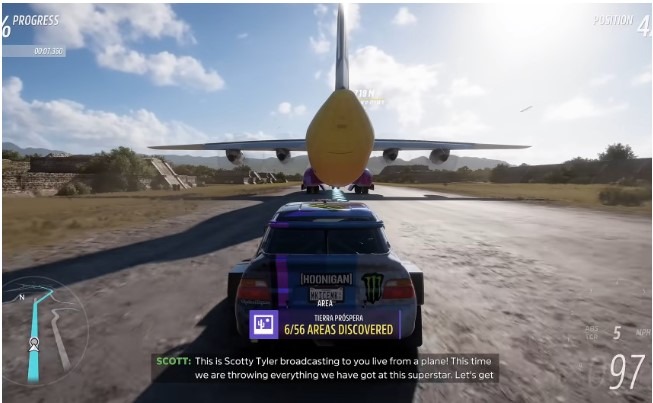
The storage requirements for games can vary greatly depending on their size and complexity.
If you’re a casual gamer who enjoys smaller games or older games, then even 256GB of storage may be sufficient.
However, if you’re a hardcore gamer who loves playing the latest AAA titles or heavily modded games, then you’ll likely need at least 512GB or 1TB of storage. Most modern games consume around 50 GB of space.
If you have a large library of games that you play regularly, you’ll need more storage space.
You should always consider future-proofing in mind before choosing the storage since the new games will be bigger and more demanding over time.
Here’s a table showing storage requirements for most played modern game titles
| Game Title | Storage Requirement (GB) |
|---|---|
| Call of Duty: Modern Warfare | 172 GB |
| Red Dead Redemption 2 | 150 GB |
| Cyberpunk 2077 | 70 GB |
| Assassin’s Creed Valhalla | 50 GB |
| Battlefield V | 50 GB |
| Doom Eternal | 50 GB |
| Resident Evil 3 | 45 GB |
| Control | 42 GB |
| Death Stranding | 42 GB |
| The Witcher 3: Wild Hunt | 40 GB |
| Grand Theft Auto V | 40 GB |
| Far Cry 5 | 40 GB |
| Tom Clancy’s Rainbow Six Siege | 40 GB |
| Forza Horizon 4 | 30 GB |
| Apex Legends | 23 GB |
| Fortnite | 17 GB |
| Overwatch | 15 GB |
| League of Legends | 9 GB |
| Valorant | 8 GB |
| Minecraft | 1 GB |
How Regularly You Update Your Game Collection
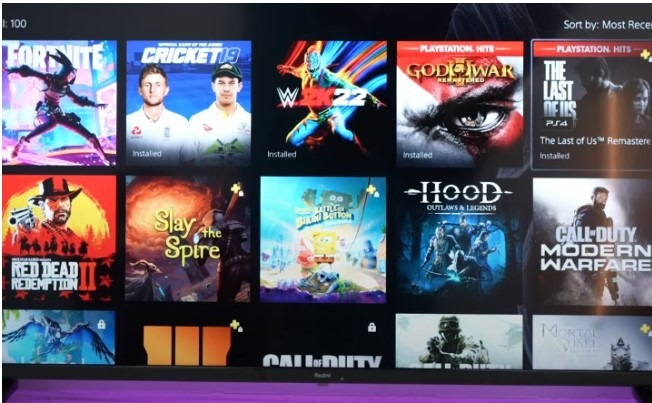
If you play mostly old games on your laptop and don’t buy the newer games for your collection, you will not need more storage on your laptop, a 512 GB storage is sufficient for you.
However, If you regularly try and add new games to your collection, you should go for a higher-storage gaming laptop.
The newer games demand more storage due to their complex graphics and features like ray tracing.
Do You Keep Old Games in Your Laptop
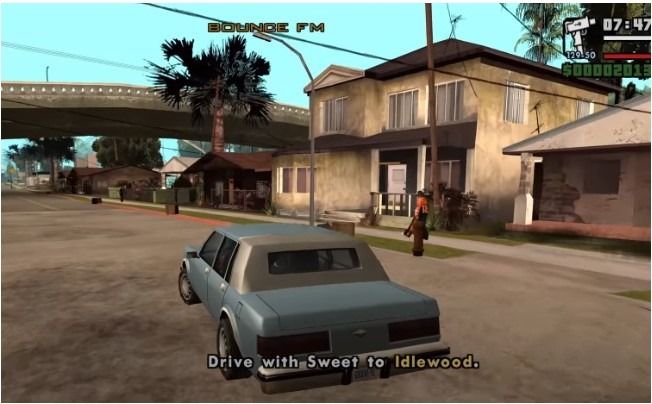
Many gamers delete their old games when they complete all their game levels or if they have played the game enough.
This makes space empty for enjoying the new games.
However, if you don’t delete your old games, your storage space starts filling up quickly.
If you like to keep your old games and install new games with more storage requirements, you should prefer more storage space for your laptop.
You can choose a 1 TB storage variant laptop or higher in such cases.
Software and Media Files Which You Will Keep in Your Laptop
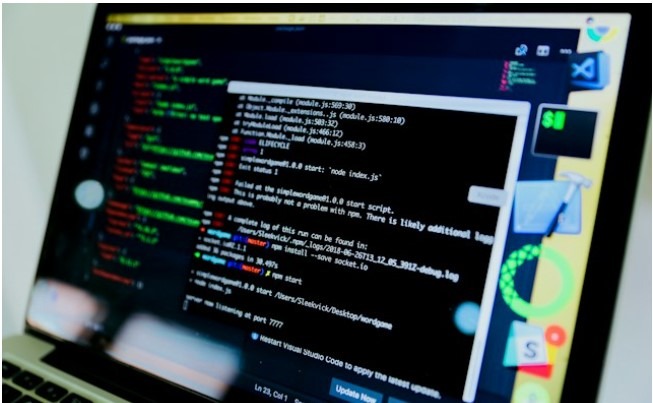
There are many other tasks apart from gaming that you generally do on your gaming laptop.
It might be video editing, streaming, graphic designing, coding, etc.
You will require more storage if you want to store such files or your projects.
High-capacity Solid State Drives (SSDs) or a combination of SSDs and Hard Disk Drives (HDD) can provide the necessary space to store large video files, design projects, and coding repositories.
Make sure the laptop can be easily upgraded to add more storage as your files and projects grow.
Prioritize a laptop that not only meets your current storage requirements but also offers flexibility for future expansion, ensuring a seamless and efficient workflow for various tasks beyond gaming.
Budget Consideration

It’s very important to consider your budget before spending on more storage for your gaming laptop.
If you are getting a budget gaming laptop with less storage and your needs are being fulfilled, you can go for it.
However, if you are spending a little more and getting more storage in return, you can choose it for future-proofing.
It’s essential to maintain a balance between storage capacity and storage performance without overspending. For example, a Gen 3 NVMe SSD is generally enough as of today, don’t go for a Gen 4/5 SSD, it’s overkill unless you are a hard-core user.
Always think about what you’ll do on your laptop, like regular stuff, working on videos or pictures, or playing games.
Match your storage choice with how much money you want to spend. This way, you can make sure your laptop has enough storage for what you need without paying for things you don’t.
Expanding the Storage on Your Gaming Laptop
If your laptop storage is filled up and you don’t want to delete files, you can also expand your storage and make extra space.
You can expand your storage in two ways:
Get an external SSD

You can expand your storage using an external SSD which you can connect directly to your laptop’s USB port.
There is no installation or disassembly required, it’s a plug-and-play method.
You can carry this portable SSD anywhere and access your games and files anytime you want.
Portable SSDs are available in various storage sizes to suit your needs, ranging from 500GB to 4TB or more.
These SSDs have high data transfer speeds, which makes your life easier.
Let’s discuss the good and not-so-good things about this storage expansion method:
Pros
- Easy to install and use – simply plug it in.
- Portable – take it with you wherever you go.
- More affordable than internal upgrades.
- Good for storing less frequently used games or media.
Cons
- Not as fast as internal SSDs for loading games and applications.
- Takes up an extra USB port.
- More susceptible to physical damage.
Upgrade your internal SSD

You can upgrade your laptop’s internal SSD easily for a permanent storage solution.
You can install your SSD directly into your laptop’s internal drive bay or M.2 slot provided your laptop has an empty slot, you can also replace your old SSD if your laptop doesn’t have a vacant M.2 or Sata slot.
Make sure to check your laptop’s specifications before making the upgrade to know which type and generation of SSD is supported by your laptop.
Let’s discuss the pros and cons of upgrading an internal SSD in your laptop:
Pros
- Significantly faster loading times for games and applications.
- Improves overall system responsiveness.
- Frees up space on your original drive for essential files.
Cons
- Requires opening your laptop, which can be more challenging for beginners.
- Costs more than external SSDs.
Tips for Managing Storage on a Gaming Laptop
Let’s discuss how you can effectively manage your current storage without upgrading your storage.
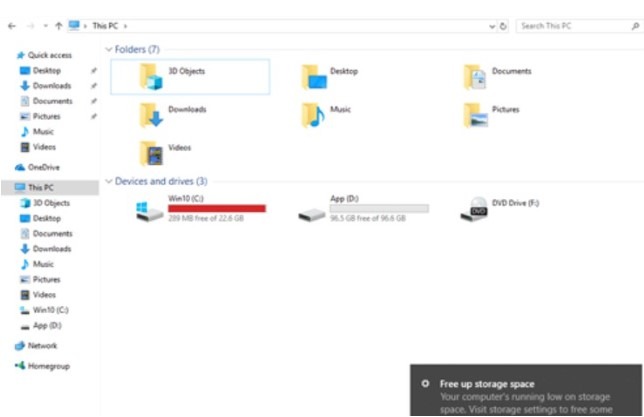
You can manage your storage very effectively by following these few simple tips and make your laptop’s performance better:
Regular Disk Cleanup
Nobody likes a cluttered space, not even your gaming laptop! Just like cleaning your room, your laptop needs a cleanup too.
Regularly run a disk cleanup to get rid of those unnecessary files that pile up over time.
Uninstalling Unused Games and Applications
Remember that game you installed ages ago but never got around to playing? It’s time to bid farewell.
Uninstalling unused games and applications not only frees up precious storage space but also streamlines your gaming library. Plus, it’s like making room for new memories.
Utilizing Cloud Storage for Non-Essential Files
Cloud storage is like having a magical backpack for your digital stuff.
Store those non-essential files like screenshots, game clips, or memes in the cloud. It’s safe, it’s accessible from anywhere, and most importantly, it keeps your laptop feeling light and snappy.
Conclusion
I hope this blog post has helped you understand exactly how much storage should a gaming laptop have and how you can make a good decision when it comes to storage.
Please let me in the comments if you have any suggestions to optimize your storage and how much storage is left on your laptop currently.
Thanks for reading my blog post.
Happy Gaming!!
Frequently Asked Questions
How much storage do I need for casual gaming?
For casual gaming with lighter titles like Stardew Valley or Team Fortress 2, 256GB of storage should be enough.
Do I need an SSD for gaming?
Yes, an SSD is almost mandatory for modern gaming laptops. It makes boot times quicker, reduces loading screens, and improves overall system responsiveness.
What’s the difference between SATA and NVMe SSDs?
NVMe SSDs are much faster than SATA SSDs, offering significantly higher read/write speeds. Think of SATA as a regular highway and NVMe as a multi-lane freeway.
Can I upgrade my laptop’s storage later?
In most cases, yes. Many gaming laptops have empty M.2 slots or allow replacing the existing SSD with a larger one. Check your laptop’s manual for compatibility.
Is it better to have a large HDD or a smaller SSD?
For gaming, a smaller SSD + larger HDD combo is ideal. You get the speed of an SSD for your OS and games, and the spaciousness of an HDD for media and less-used files.
Can I play AAA games on a 256GB SSD?
It’s technically possible, but you’ll likely run into space constraints quickly. Most AAA games nowadays can easily exceed 50GB, meaning just a few titles could fill your drive.
Does the type of RAM affect storage needs?
RAM and storage serve different purposes, but having higher RAM (16GB or more) can slightly reduce the need for frequent game reinstalls if you often switch between titles. This allows some games to stay in RAM for quicker access.
Also Read….
- How to Take Care of Your Gaming Laptop? (19 Proven Tips)
- How Long Do Gaming Laptops Last in 2024? [let’s Find Out]
- What is a Gaming Laptop Used for? [9 Best Uses]
- Are Laptop Keyboards Good For Gaming? [Explained]
- How to Keep Your Laptop Cool While Gaming? [19 Proven Tips]
- Why Do Gaming Laptops Have Bad Battery Life? [9 Reasons]
- What to Do if Your Laptop Battery Lasts Only 1 Hour? (Windows 10 and 11)
- How to Connect a Monitor to a Laptop with USB-C [Step by Step]
- How To Tune A Car With A Laptop In 2024 [Step by Step]
Hi, I’m Vishal, founder of Gaming Bar, your ultimate hub for gaming and tech gear. I am passionate and dedicated to improving your gaming experience and providing honest reviews about gaming and tech products. You’ll find plenty of honest, unbiased reviews, buying guides, and expert opinions presented in an engaging manner. All I ask is that you share my blog posts and support me.
