
If you love your laptop and are concerned about its performance and maintenance, then you’re at the right place.
Laptops are not just electronic devices, it’s a vital part of your life.
You might use your laptop daily for different tasks like gaming, coding, video editing, designing, web browsing, office work, entertainment, and much more.
Your laptop also might be the main source of making money, so your laptop needs to work flawlessly.
When your laptop is new, you generally show extra care to protect your laptop but things change when it becomes older.
It’s important to take care of your gaming laptop so it can support you over a longer time and make your life easy.
A gaming laptop needs extra attention due to its powerful hardware and features.
There are a few basic things that you can do to take proper care of your gaming laptop, such as regular cleaning and battery checkups, updating the software, uninstalling unnecessary programs, and using a laptop bag.
In this blog post, I’ve discussed the various effective ways through which you can maintain your gaming laptop’s health in good condition.
19 Tips for a Healthy and Powerful Gaming Laptop
Let’s discuss the simple ways in which you can get the best performance and longevity from your gaming laptop without pushing it to its limits.
#1 Take Care of Your Gaming Laptop’s Battery

The battery is an important part of your laptop.
It decides how long you can use your laptop without worrying about charging it again.
If your battery health is good, you will have peace of mind when you are in an important meeting, on lengthy flights, or in extended work sessions.
There are a few things you should keep in mind to maintain good battery health of your gaming laptop:
- Optimize charge levels: I would suggest you keep your battery level between 20% and 80%. Frequent discharging to 0% or charging to 100% puts stress on your battery. Check for features like “Adaptive charging” or “Battery Saver” and set it accordingly as per the 80-20 rule.
- Minimize discharge cycles: When doing demanding tasks like gaming or video editing, plug your laptop in to avoid draining the battery. This reduces the number of discharge cycles.
- Keep it cool: Excess heat is the enemy of batteries. Avoid using your laptop on hot surfaces or in direct sunlight. Try to keep your laptop cool while gaming and other heavy load tasks, you can also invest in a cooling pad for your laptop.
- Store it right: If you are planning on storing your laptop for a long time, keep the battery level around 40-50% and store it in a cool, dry place.
#2 Take Care of Your Gaming Laptop’s Screen

Your screen is the most important and beautiful part of your gaming laptop, so it’s essential to protect it from external damage.
The cost of display replacement is very high if it breaks or gets damaged.
Ensure to regularly clean your laptop screen gently with a soft microfiber cloth to keep it safe from dirt and to also get a good visual experience.
The screen usually gets into direct contact with your keyboard, which can cause minor scratches.
I would suggest you get a good quality screen protector and keep your display safe from any mishappenings.
Tempered glass protector does a very good job of protecting your screen as well as providing additional features like anti-glare/anti-reflective coating.
It protects your screen and doesn’t get scratched easily.
#3 Take Care of Your Gaming Laptop While Working From Home

Whenever you are working from home, it’s important to take extra care of your laptop as the ideal desk and office conditions are usually not there in your home.
Here are a few key things to consider while working from home:
- I would suggest you work in a clean and well-arranged place, as an untidy workplace kills your productivity and laptop performance.
- Try to sit a little away from your window, as the dust could be trapped inside your laptop and produce heating issues.
- Ensure that there is nothing kept on your keyboard before closing your laptop’s lid after a boring meeting.
- Don’t try to take out the external peripherals forcibly as it may damage your ports.
- Please don’t put any heavy materials on your laptop such as books, as it can put stress on your laptop’s hinge and display.
- Put your laptop on a flat surface/desk, don’t sleep and work with your laptop on your chest, or put it on your lap as it’s not good for your health and may cause heating issues.
- Avoid eating snacks or drinking near your laptop, your food can make your laptop dirty and any accidental spills could damage your laptop’s internals.
#4 Take Care of Your Gaming Laptop’s Charger

Your laptop’s charger is very important as it is responsible for supplying electricity and charging your laptop to make it work.
Don’t try to use any random charger with your laptop without thinking, your gaming laptop and its battery won’t like it.
Try to use the original charger for your laptop to maintain your piece of mind.
If you own an old gaming laptop and are not able to find the original charger, you can look out for a third-party charger from a reliable brand.
Ensure to check the current ratings and safety features before getting a charger for your laptop.
Also, protect your laptop charger’s wire from bending, overheating, and dropping it.
Always ensure to unplug your charger when not using it to protect it from the non-stop flow of current, this will increase your charger’s lifespan.
#5 Clean Your Gaming Laptop Regularly

You use your laptop daily, for various purposes, like work or gaming.
Over time, a lot of dust gets collected inside your laptop, which can clog your fans and cause heating issues.
It’s important to clean your laptop regularly both externally and internally so it can perform well and keep you productive throughout the day.
I would suggest you clean your laptop’s screen monthly and external parts weekly once.
I would also recommend you deep clean your laptop every 1-2 years, if you aren’t okay with opening your laptop, you may reach out to any professional and get it done.
A dirt-free and well-maintained laptop will perform very well due to good airflow and also has a longer lifespan.
#6 Use antivirus and VPN for your gaming laptop

If you do any banking-related work, anything that requires additional layers of security on your gaming laptop, or simply want to remain fully anonymous and protect yourself from potential cyber threats; you may consider investing in both a paid antivirus and a VPN.
Gaming laptops are often targeted by malware presented to you as game cracks, cheats, or mods.
Antivirus software can detect and block these threats before they can harm your system, corrupt your game files, or steal your personal information.
Online gaming involves sharing data, making your laptop vulnerable to data breaches. Antivirus software with firewall protection can help prevent unauthorized access to your system and protect your sensitive information.
When gaming online, your IP address and other data can be exposed to other players and servers.
A VPN encrypts your internet traffic and routes it through a remote server, masking your real IP address and location. This protects your privacy and anonymity while gaming.
Public Wi-Fi networks like the ones in airports or cafes are highly insecure and easy targets for hackers.
Using a VPN on public Wi-Fi encrypts your connection, making it much harder for hackers to intercept your data or steal your information.
Also, some games and gaming platforms may be geo-restricted, meaning they are only available in certain regions. A VPN can help you bypass these restrictions and access the content you want.
#7 Use External Keyboard and Mouse for Your Gaming Laptop

If you generally game on your laptop for long hours, you should consider investing in a gaming keyboard and mouse.
In general, Laptop keyboards aren’t great for gaming as they are generally membrane-type keyboards instead of mechanical ones.
An external keyboard and mouse can improve your overall gaming performance due to bigger size, better ergonomics, and more spacing between keys.
The external keyboard/mouse helps to reduce fatigue in your hand during long gaming sessions.
Using an external gaming keyboard and mouse also protects your inbuilt laptop’s keyboard and trackpad from additional wear and tear.
An external gaming keyboard also provides multiple customization options like RGB, macros, anti-ghosting keys, etc which provides you an enjoyable, immersive experience and better game control.
It is also easier to detach the keyboard and mouse to clean them easily if required as compared to your laptop’s keyboard and trackpad.
#8 Keep Your Gaming Laptop’s Lid Closed When Not Using It

Whenever you are done with your gaming session, ensure to close your laptop’s lid.
This will make the dust particles not stick to your screen and get inside your keyboard, helping to keep your laptop clean.
Closing your laptop’s lid also helps to protect your gaming laptop and its internal components from any accidental spills.
In some cases, especially when your laptop is connected to an external monitor, closing the lid saves power and improves battery life.
In such cases, your display is turned off and only the processing power of the laptop is used.
Also, when your laptop’s lid is closed, it gives a cleaner and eye-appealing look to your desk setup.
#9 Maintain a Suitable Ambient Temperature for Your Gaming Laptop

If you use your laptop in conditions where the ambient temperatures are not favorable, it’s not healthy for your laptop.
Avoid using your laptop in direct sunlight/hot weather to avoid thermal throttling and excess stress on your battery.
The high temperatures can damage your CPU/GPU and other vital components. It could also dry out your thermal paste which is a game changer in laptop cooling.
It’s also not a good idea to take your laptop to the North Pole and binge-watch your series with polar bears.
Always use your laptop in normal conditions (neither too hot nor too cold) to increase your laptop’s lifespan and maintain consistent performance.
I would suggest you regularly monitor the temperature of your CPU, GPU, and other components. You can do it using the apps like Core temp, HWMonitor, etc.
This will help to identify any signs of overheating and fix it at the earliest.
#10 Protect Your Gaming Laptop From Accidental Drops

Accidents can happen by mistake, as we are humans and not AI robots.
However, when it comes to our expensive laptops, we must be extra careful.
A single drop may damage your laptop’s screen, motherboard, or any other important components and leave a dent in your pocket.
A laptop with a super strong build quality may still survive, but there’s no guarantee that it will survive.
You can take a few simple precautions to protect your laptop from any accidental falls:
- Don’t hold it in one hand while carrying it.
- Choose stable and secure surfaces to place your laptop on. Avoid leaving it on wobbly or cluttered surfaces.
- Be extra cautious in crowded areas or near stairs to avoid accidental knocks or slips.
I would also suggest you consider purchasing accidental damage protection plans offered by manufacturers or retailers.
These plans can offer financial assistance for repairs or replacements in case of accidental drops.
Ensure to regularly back up your important data to an external drive or cloud storage to prevent data loss in case of damage.
#11 Invest in a Well-cushioned Laptop Bag/Sleeve for Your Gaming Laptop

If you are serious about the safety of your gaming laptop, consider investing in a good quality and well-cushioned laptop bag/sleeve.
A laptop bag/sleeve protects your laptop from any accidental damage while carrying it.
It protects your laptop from scratches and absorbs accidental shocks while traveling.
A water-resistant laptop case also protects it from rain.
It also protects your gaming laptop from dust and keeps it clean.
Ergonomic straps and padding reduce shoulder strain and discomfort during commutes or travel.
It also makes it easier to carry your laptop to your office/school/college while having peace of mind.
It’s important to select the best bag for your needs depending on various factors like your preferences, how often you travel with your laptop and your laptop’s size.
Also, consider features like ergonomics, padding thickness, and weatherproofing to find the perfect bag/sleeve accordingly.
#12 Shutdown Your Gaming Laptop Once Your Work is Done
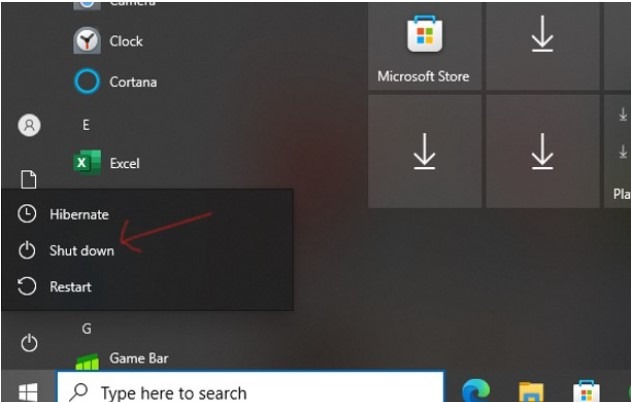
The continuous usage of laptops puts constant stress on components like hard drives, fans, and batteries. By shutting down, you give them a break and help in extending their lifespan.
Over time, running programs and drivers can accumulate temporary files and residual processes that can clog the system. Shutting down gives your laptop a chance to clear these temporary files and reset its internal state, leading to smoother performance and stability when you next use it.
If you have recently updated your windows, it’s essential to shut down and restart your gaming laptop else the updates won’t get installed.
The background processes and applications can generate heat even when you’re not actively using the laptop. Shutting down allows components to cool down, preventing long-term thermal stress and improving their lifespan.
If you are a Windows user, you should shut down your gaming laptop by the end of the day to save power and battery.
If you are a Mac user, there is no need to shut down your laptop every time as MAC OS is highly optimized and battery drain is minimal in the idle state.
However, you can still shut down MAC once a week just for an electronic refresh.
#13 Use a Surge Protector for Your Gaming Laptop

A surge protector is an important device that can handle an excessive current peak.
It can protect your laptop from sudden power surges caused due to lightning strikes, downed power lines, or even faulty equipment that can send sudden spikes of voltage through your laptop.
A surge protector acts as a barrier, diverting excess voltage away from your laptop and absorbing it within its circuitry.
This protects your precious gaming laptop and its internal hardware from potential damage and keeps it functioning smoothly.
A surge protector can be used to protect multiple devices like phones, tablets, monitors, and speakers.
This ensures that your laptop along with other electronic devices is safe.
A surge also provides additional outlets, expanding your power options and reducing cable clutter.
Some surge protectors also offer additional features like USB ports and battery backup, further enhancing your setup’s functionality and safety.
#14 Don’t Install Unknown Software/Games in Your Gaming Laptop

It can be very risky to install unknown software/games on your gaming laptop, especially the cracked ones.
Since it’s not from the official source, there is a possibility of some malicious code injected into the software which can attack your system. Remember that nothing is “free” in this world.
The software/games may also sell out your vital data to third parties for their benefit, your data can be used for illegal activities as well and may land you in trouble.
Unknown software can potentially interfere with your system settings, corrupt essential files, and create security vulnerabilities.
Installing such programs puts your entire system at risk and can open backdoors for attackers to access your data.
The software is free but it can cause security risks and may have potential malware attached to it.
Unknown software can also introduce compatibility issues, resource hogs, and conflicting processes, leading to crashes, lags, and overall performance degradation.
Ensure sticking to reputable sources and well-known programs minimizes these risks, ensuring your laptop runs smoothly and performs optimally during gaming sessions.
Overall, always download and use the officially licensed version after checking the review of the software to maintain your peace of mind.
#15 Update Your OS and Software/games Regularly
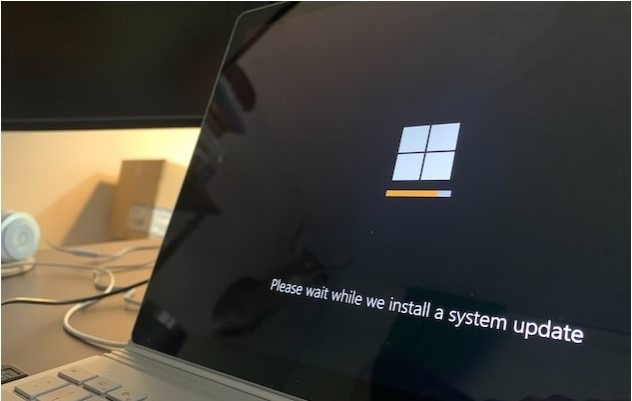
The software and game developers work very hard and release updates that are aimed at improving the stability and fixing any vulnerabilities.
You should also regularly update your software/games to get access to new features that might have been released with the new update.
Updates ensure compatibility with the latest hardware and software, preventing crashes, lags, and performance issues caused by outdated drivers or conflicting programs.
Updated drivers for your graphics card, chipset, and other components can significantly improve their efficiency and power management, leading to better frame rates and reduced energy consumption.
Updates often include performance improvements and bug fixes that improve your system’s overall responsiveness and stability.
This will help you achieve smoother gameplay, faster loading times, and a more enjoyable gaming experience.
#16 Delete the Unnecessary Files and Arrange Cluttered Data
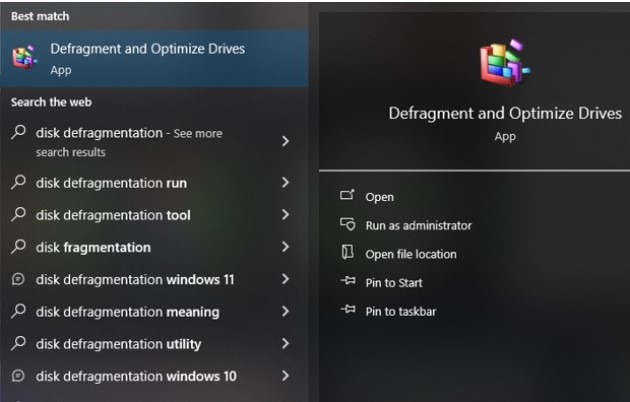
You should make it a regular practice to delete unnecessary files and arrange your data properly.
Over time, temporary files, unused applications, and downloaded content can get collected, using up your storage space.
Deleting these unnecessary files frees up your disk space, improving performance and preventing slowdowns caused by a full drive.
The programs will also run faster and data will be transferred smoothly when your disk space is free.
When your data is scattered all over the place on your computer instead of being in one neat order, it can make your computer slower and sometimes unstable.
Arranging your computer’s data in a better way by defragmenting your hard drive helps make your system more stable and lowers the chances of it crashing.
Keep games and apps running smoothly by deleting unnecessary files and updating regularly. This prevents errors and glitches, making your gaming experience more stable and enjoyable.
I would recommend watching this video to clear the unnecessary data and arrange data to optimize your system:
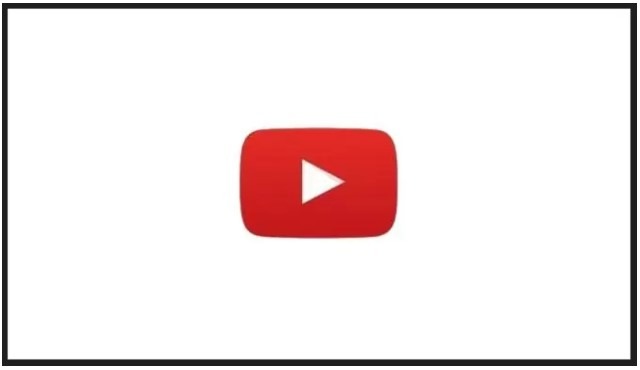
#17 Remove Unnecessary Software and Disable Non-essential Startup Programs
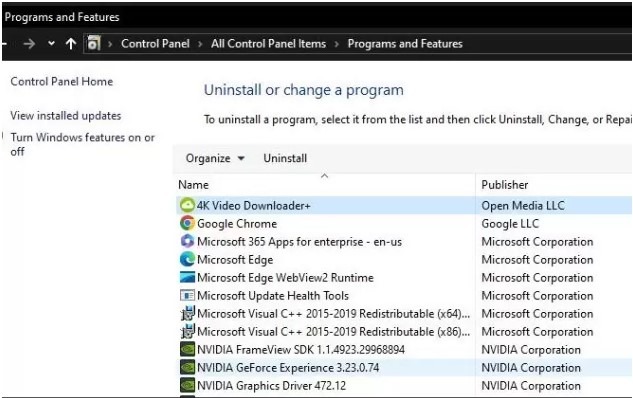
You can easily optimize your gaming laptop’s performance, stability, and security by removing unnecessary software and disabling non-essential startup programs.
Here’s why it matters:
Performance Boost:
- It frees up valuable system resources like RAM and CPU cycles by removing unneeded software.
- Disabling unnecessary startup programs helps in quicker access to games and a faster system boot time.
Enhanced Stability:
- It minimizes crashes and bugs by removing unused programs that can cause conflicts.
- It also reduces strain on hardware with fewer programs running at startup, contributing to better system stability.
Reduced Power Consumption:
- Extend battery life by disabling unnecessary startup programs that consume power.
- Minimize power drain from inactive software, leading to lower electricity bills.
You can easily remove unnecessary software and disable non-essential startup programs by following these videos:
Disable Startup Programs
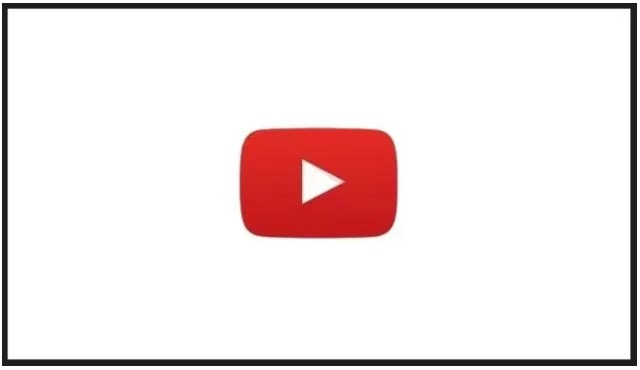
Remove Unnecessary Software
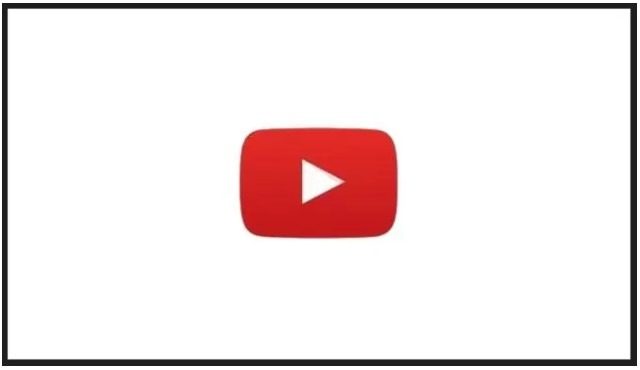
#18 Backup Your Files In External HDD/SSD or Cloud

Protecting the vital files and media you have collected over time is important.
It’s a good practice to back up your files to external SSD/HDD or cloud storage to recover them in case of hardware failures, malware attacks, or accidental deletions.
This will allow you to enjoy gaming and system experiments confidently. Knowing that your data is safely stored somewhere will give you peace of mind.
This will also free up space on your laptop’s internal drive and make it faster, which means smoother gameplay, faster loading times, and improved system responsiveness.
Also, external SSDs offer faster data transfer speeds, making backups and restoration effortless.
The cloud storage also provides automatic backups, eliminating the need for manual intervention.
#19 Upgrade Your RAM and Storage

If your gaming laptop supports upgradation and future-proofing, it’s great.
You can upgrade your RAM and storage to get improved performance, stability, reliability, and lifespan.
You may swap HDD for SSD for faster boot times, quicker app launches, and better system responsiveness.
An SSD makes your games and software load smoothly, reducing wait times and maximizing playtime.
Adding more RAM means your computer relies less on virtual memory, reducing strain on your hard drive and decreasing the risk of crashes.
More RAM also ensures that your software and games stay in the background and work well.
It also helps in better multitasking with multiple tabs opened in your browser.
Conclusion
I hope the mentioned tips in my blog post will be helpful for you and now you can maintain your gaming laptop very well.
Please let me know in the comments if you have any other suggestions on how to take proper care of your gaming laptop, it will be helpful to other website visitors.
Maintaining and taking care of your gaming laptop is very easy and it is also your responsibility to take care of it. your laptop will last long and perform well and will be thankful to you.
I hope you enjoyed reading my blog! Thanks and happy gaming!!
Frequently Asked Questions
Do I need a cooling pad if I mostly play games on my laptop at home?
A cooling pad can be helpful, especially during intense gaming sessions or if your laptop runs hot. But if you have good airflow and moderate usage, it’s not strictly necessary.
Is it okay to leave my laptop plugged in all the time, even when it’s not in use?
Plugging in constantly is convenient, but it can shorten battery life over time. Unplug occasionally to preserve battery cycles.
Can using a VPN slow down my gaming performance?
VPNs can add slightly higher ping, potentially impacting online games. Choose a reliable VPN with dedicated gaming servers to minimize lag.
Is it worth investing in a mechanical keyboard and mouse for casual gaming?
If you enjoy gaming and want a more comfortable experience, a mechanical keyboard and mouse can be a rewarding upgrade, even for casual use.
How can I clean the inside of my laptop without opening it?
Compressed air can loosen dust inside vents. Consider professional cleaning for deeper internal cleaning.
What are the signs that my laptop battery needs to be replaced?
Signs include rapid battery drain, slow charging, unexpected shutdowns, and noticeable battery bulge. Replace when performance significantly drops.
Is it better to shut down my laptop completely or put it to sleep when I’m not using it?
Shutting down completely saves more power and eliminates background processes. Sleep is fine for shorter breaks where you want to quickly resume use.
Also Read….
- How Much Storage Should a Gaming Laptop Have? [Ultimate Guide for 2024]
- How Long Do Gaming Laptops Last in 2024? [let’s Find Out]
- What is a Gaming Laptop Used for? [9 Best Uses]
- Are Laptop Keyboards Good For Gaming? [Explained]
- How to Keep Your Laptop Cool While Gaming? [19 Proven Tips]
- Why Do Gaming Laptops Have Bad Battery Life? [9 Reasons]
- What to Do if Your Laptop Battery Lasts Only 1 Hour? (Windows 10 and 11)
- How to Connect a Monitor to a Laptop with USB-C [Step by Step]
- How To Tune A Car With A Laptop In 2024 [Step by Step]
Hi, I’m Vishal, founder of Gaming Bar, your ultimate hub for gaming and tech gear. I am passionate and dedicated to improving your gaming experience and providing honest reviews about gaming and tech products. You’ll find plenty of honest, unbiased reviews, buying guides, and expert opinions presented in an engaging manner. All I ask is that you share my blog posts and support me.
